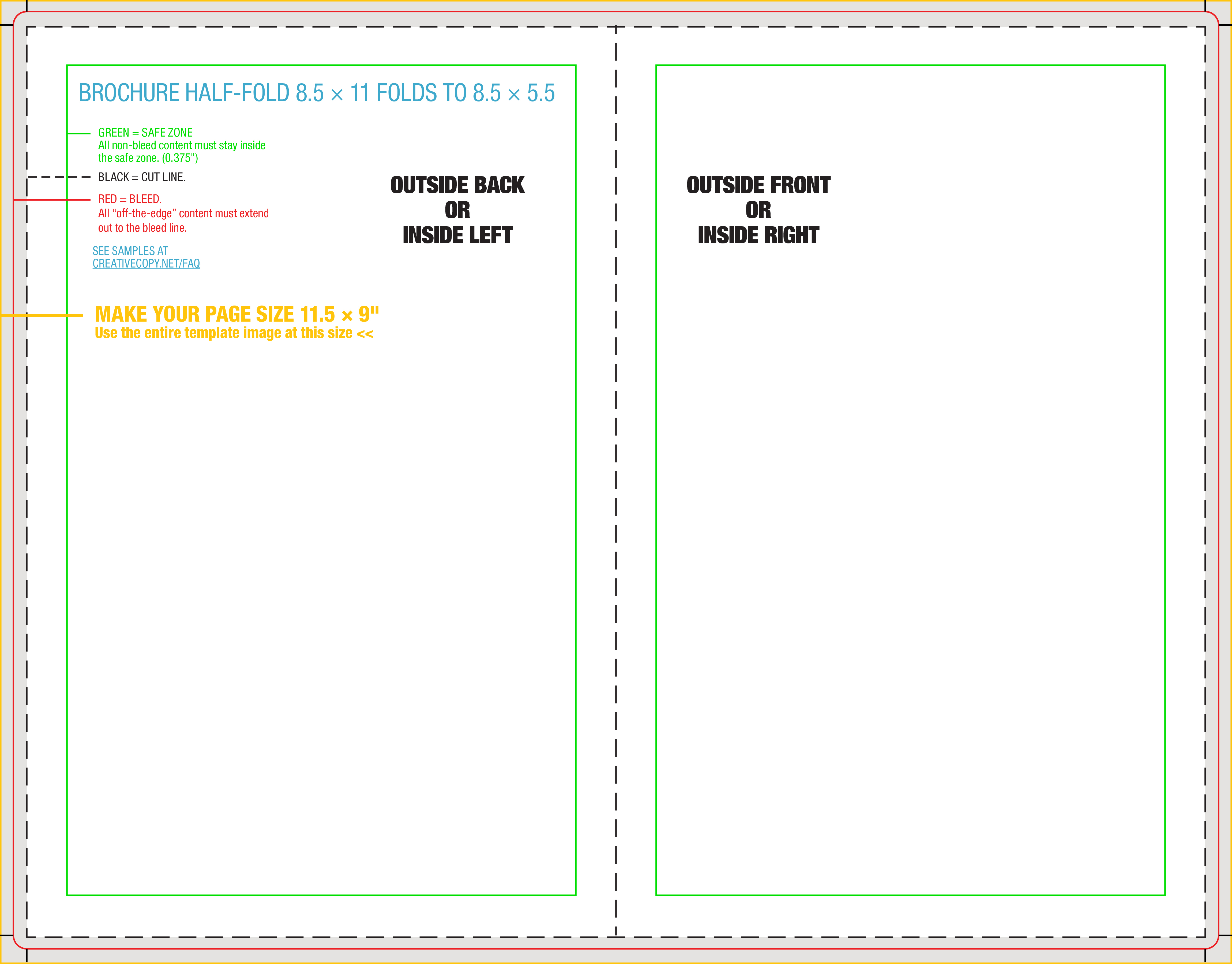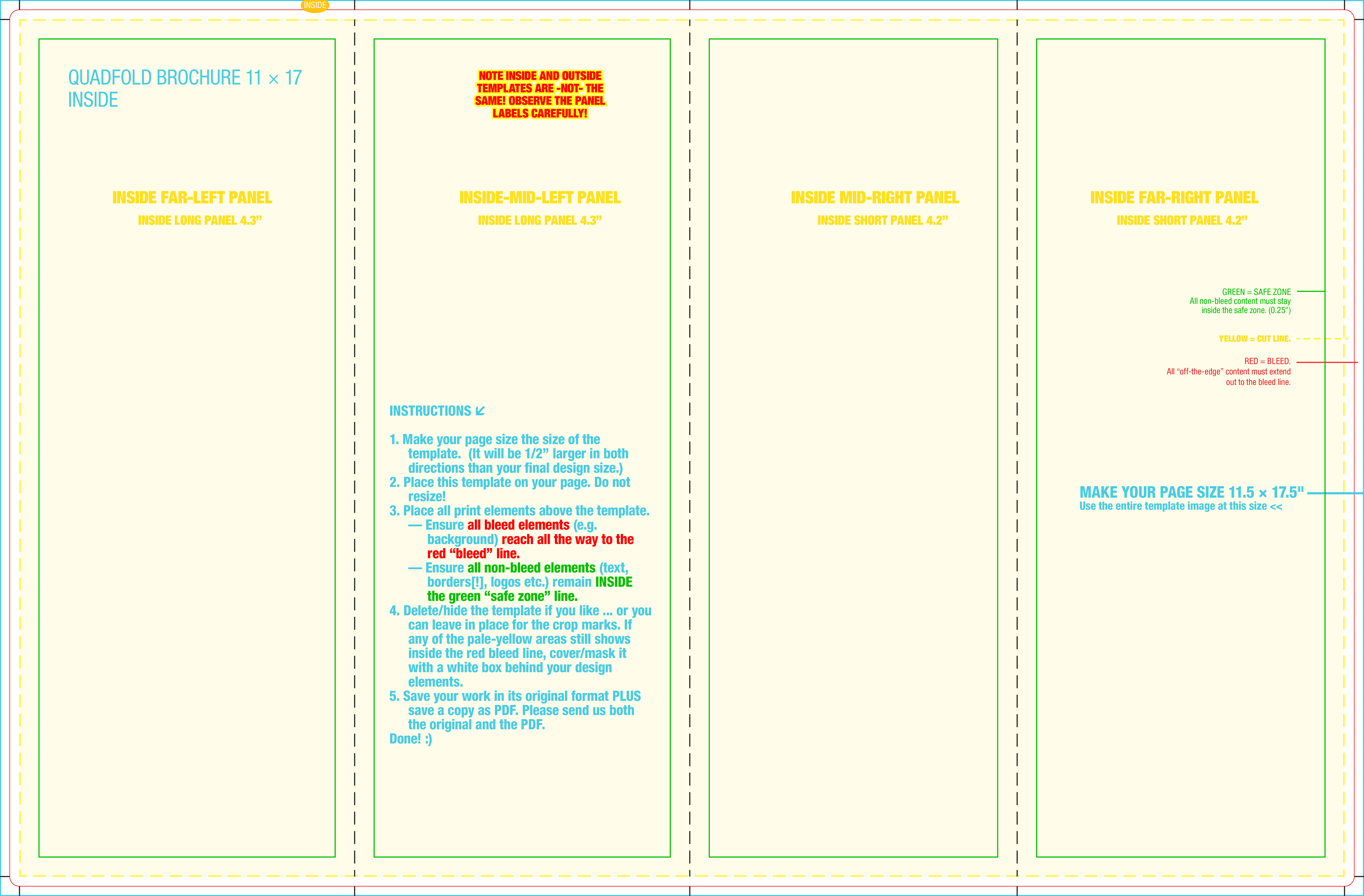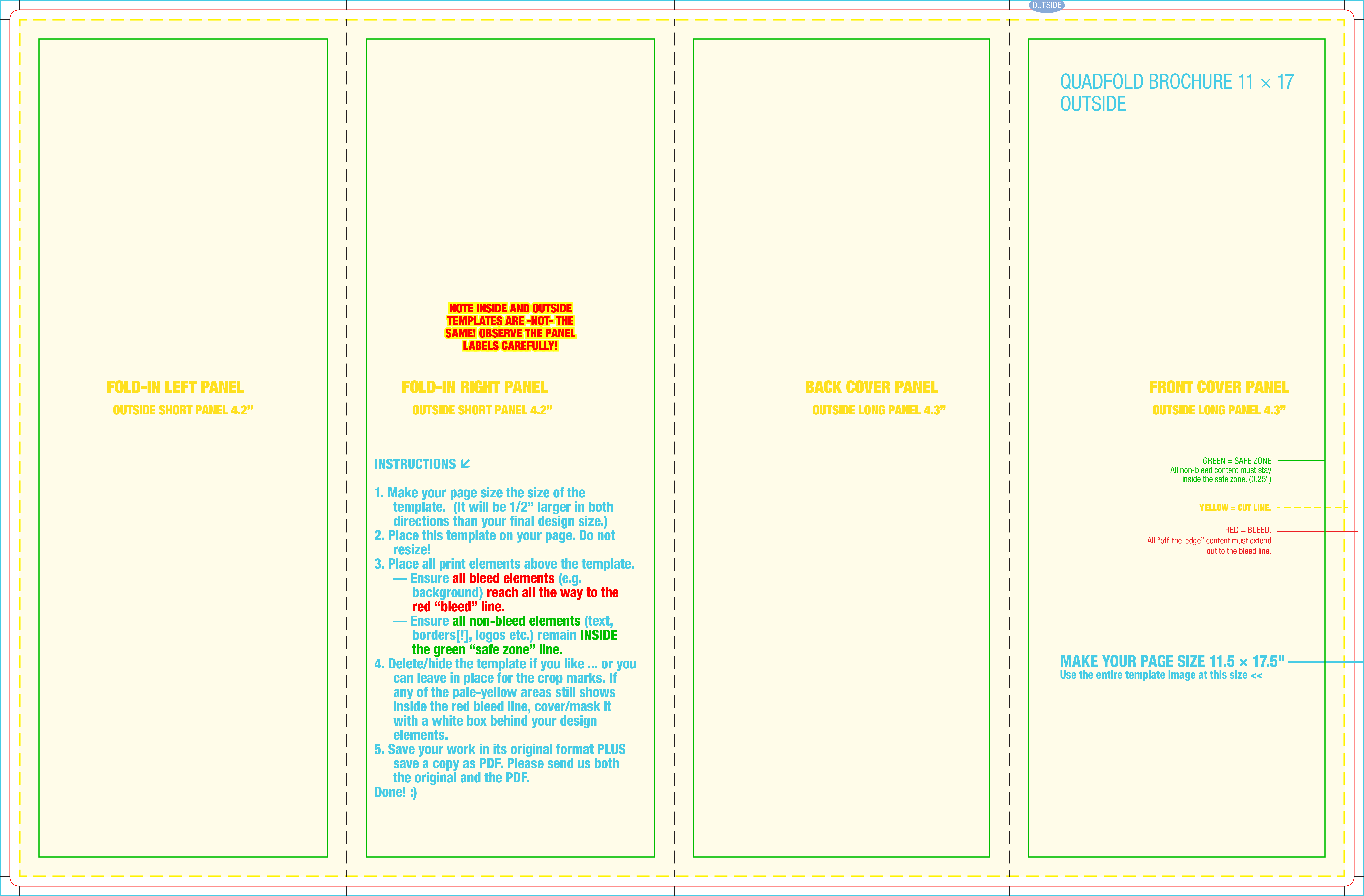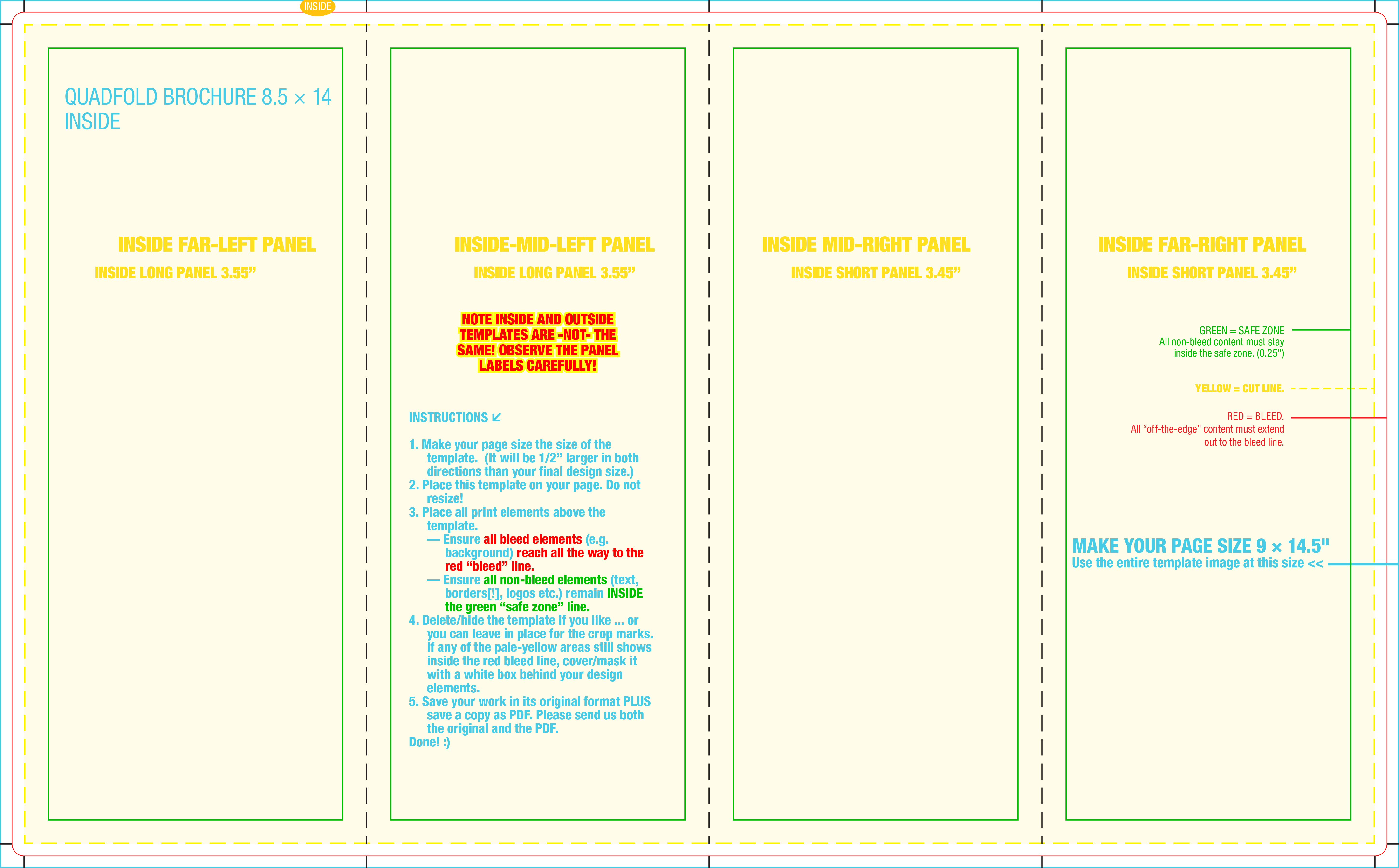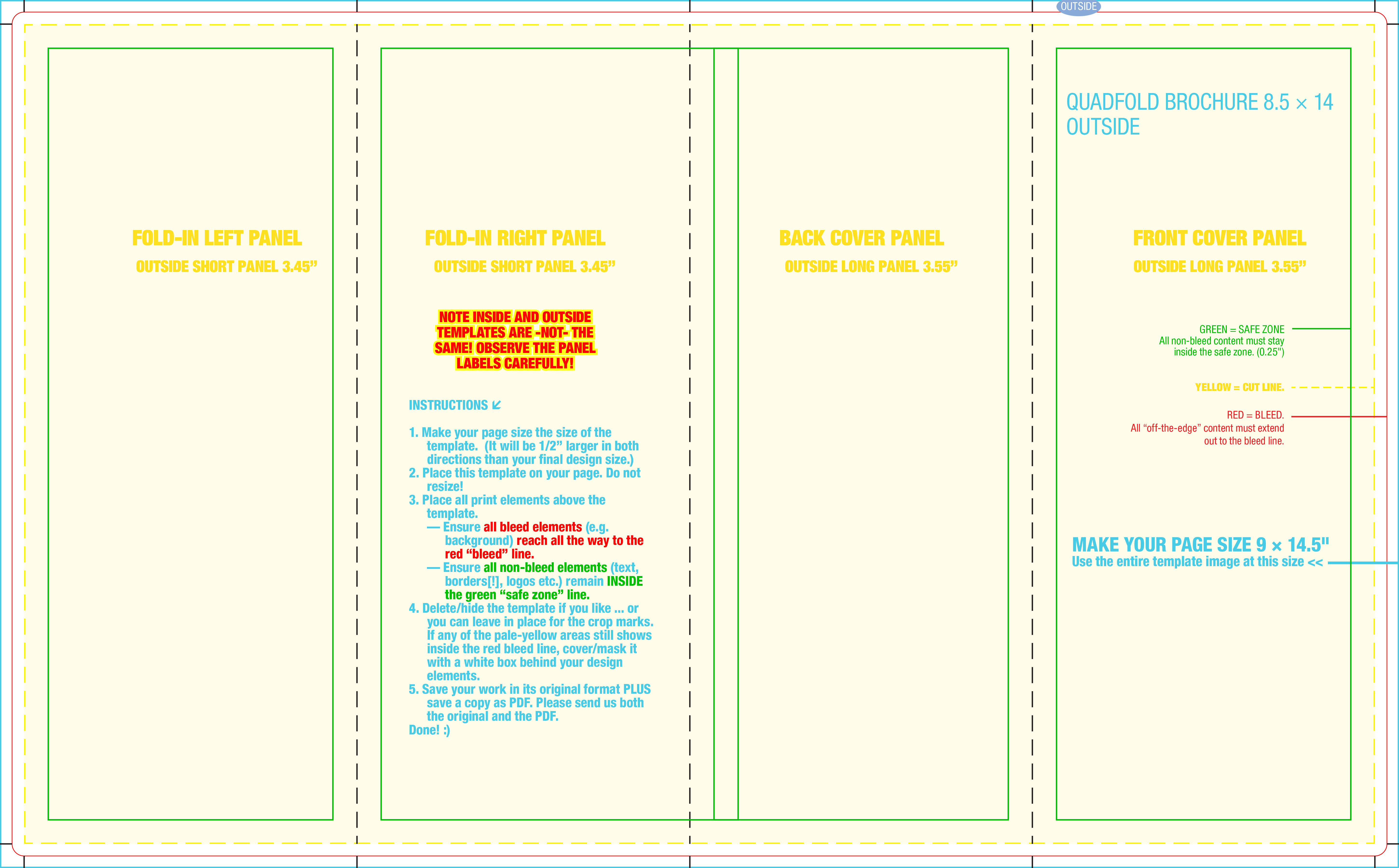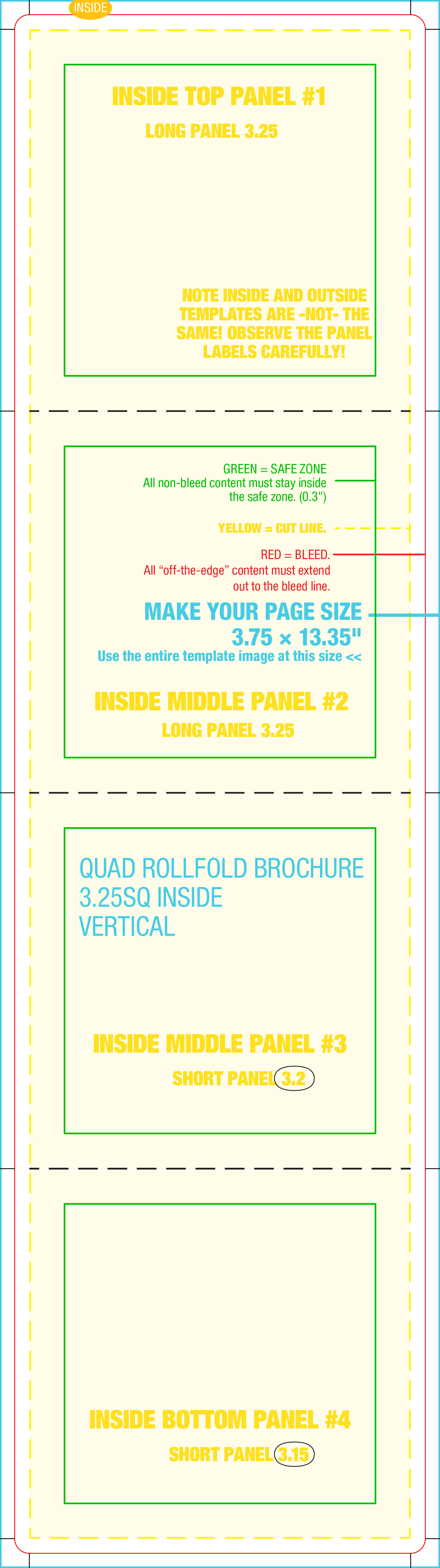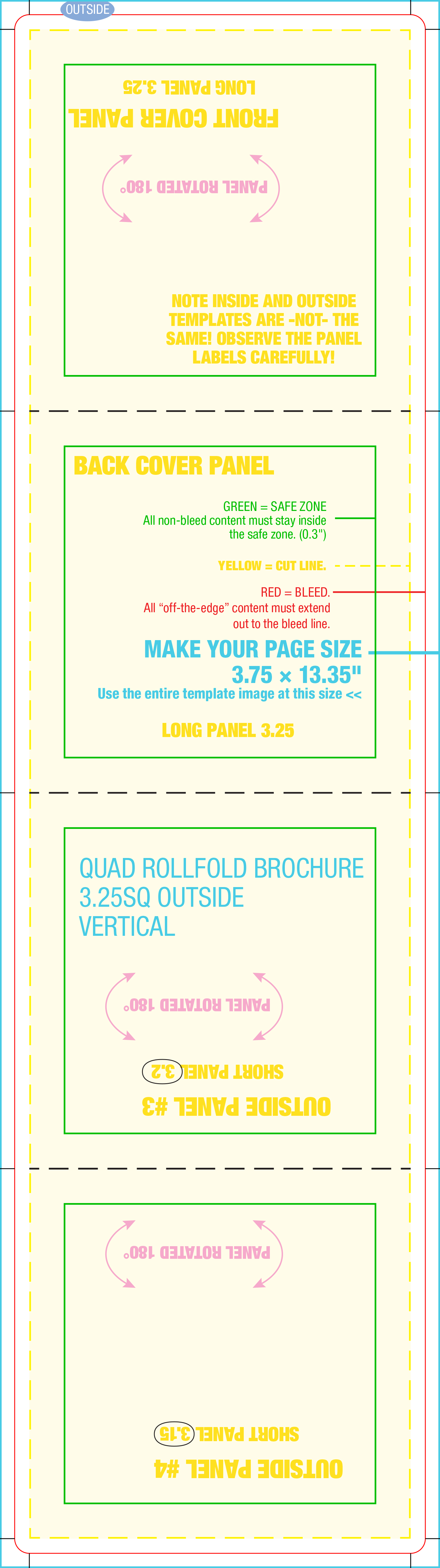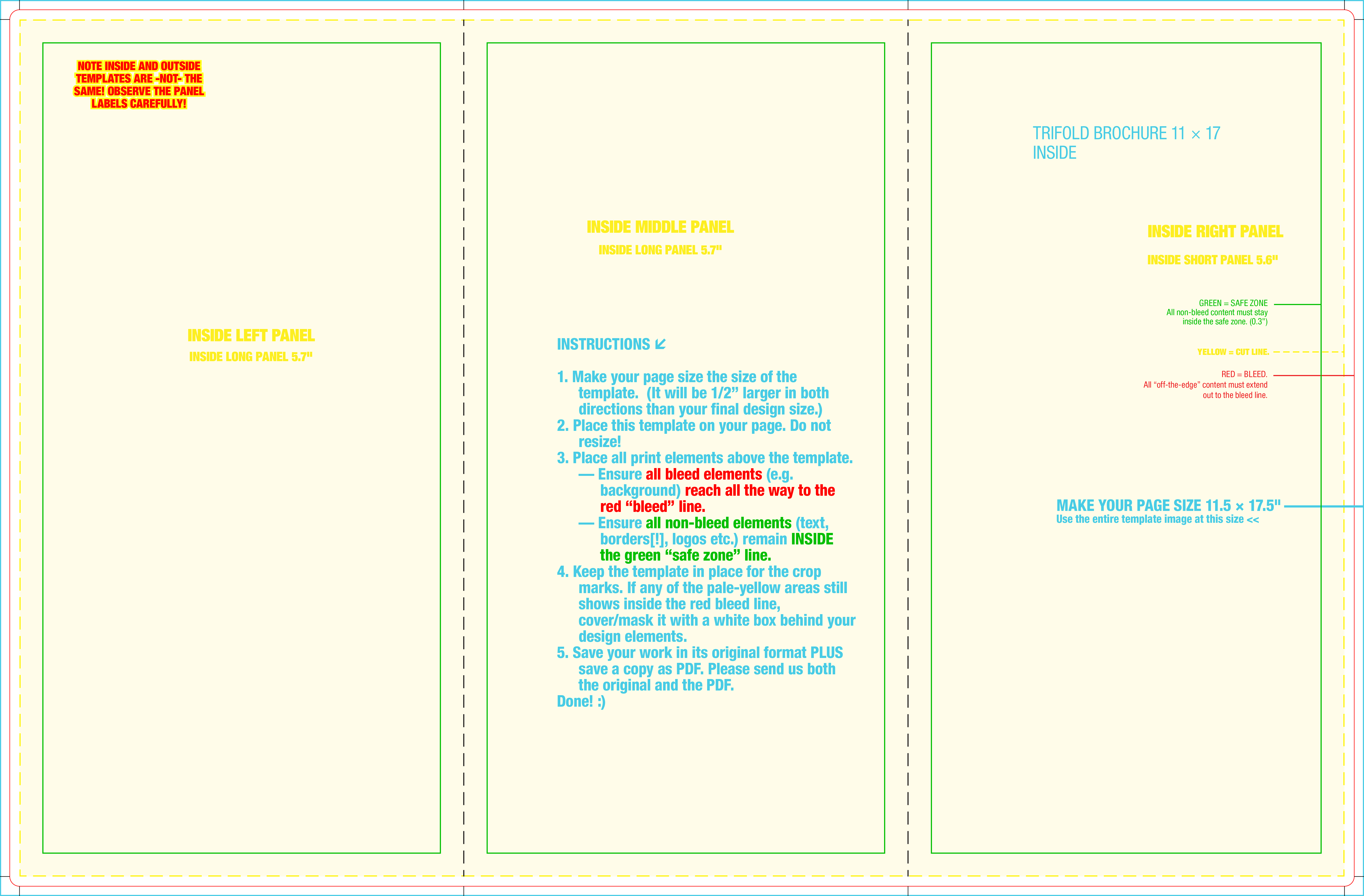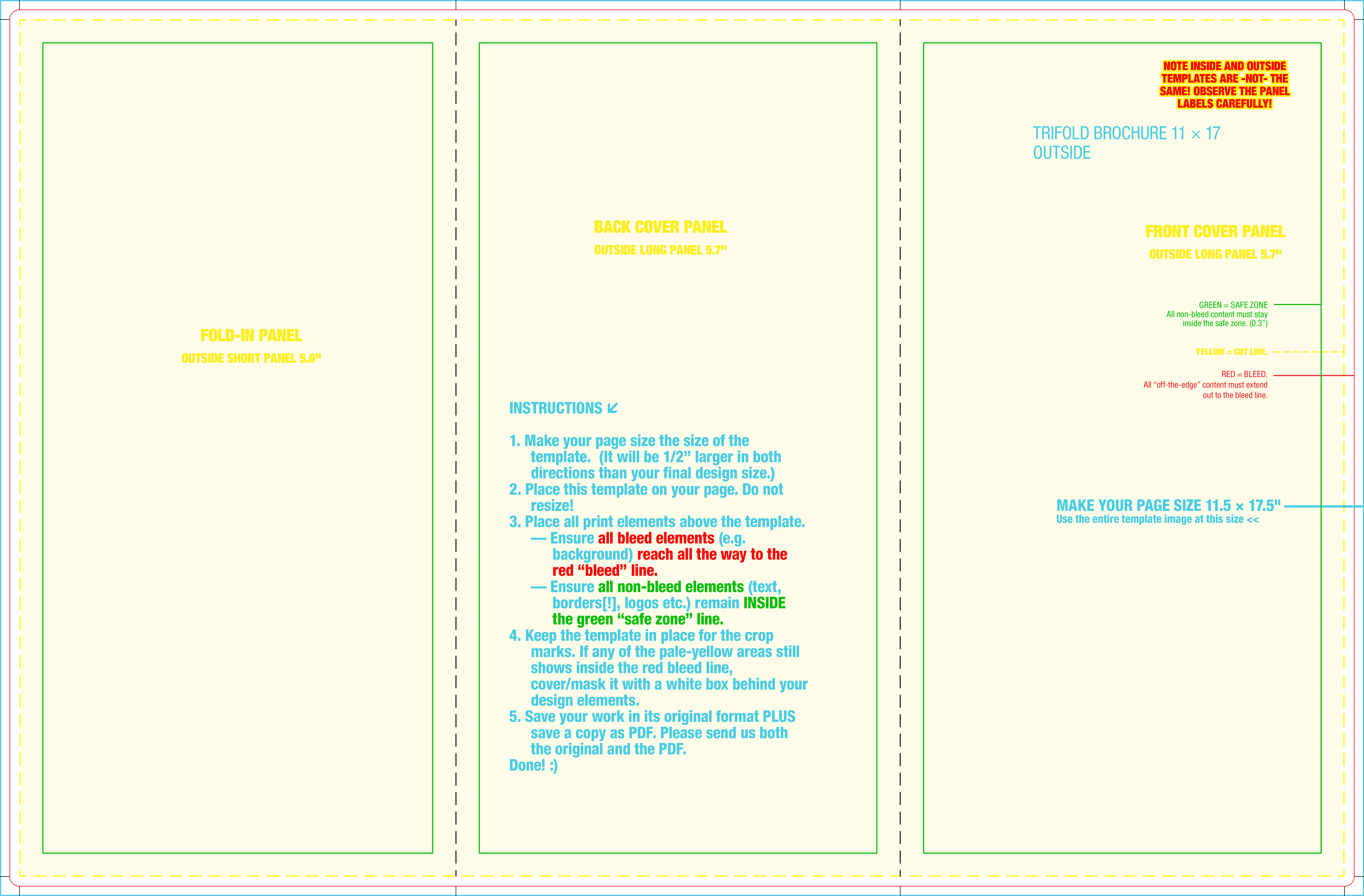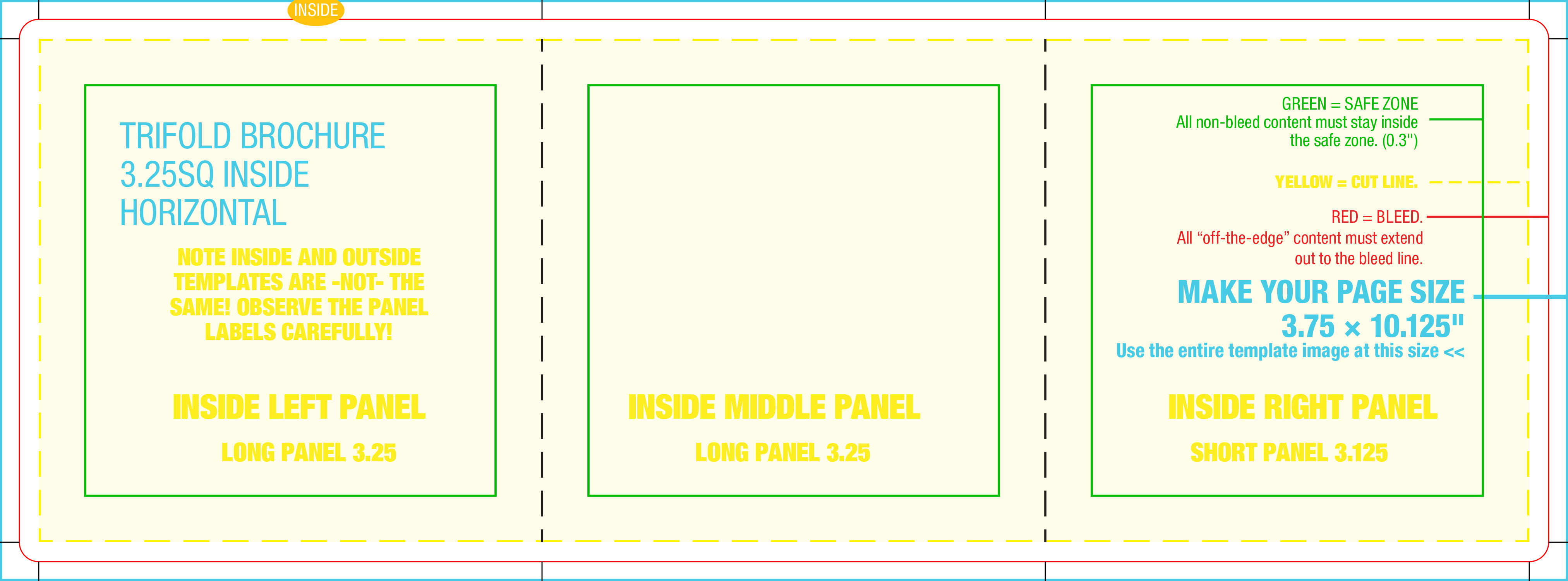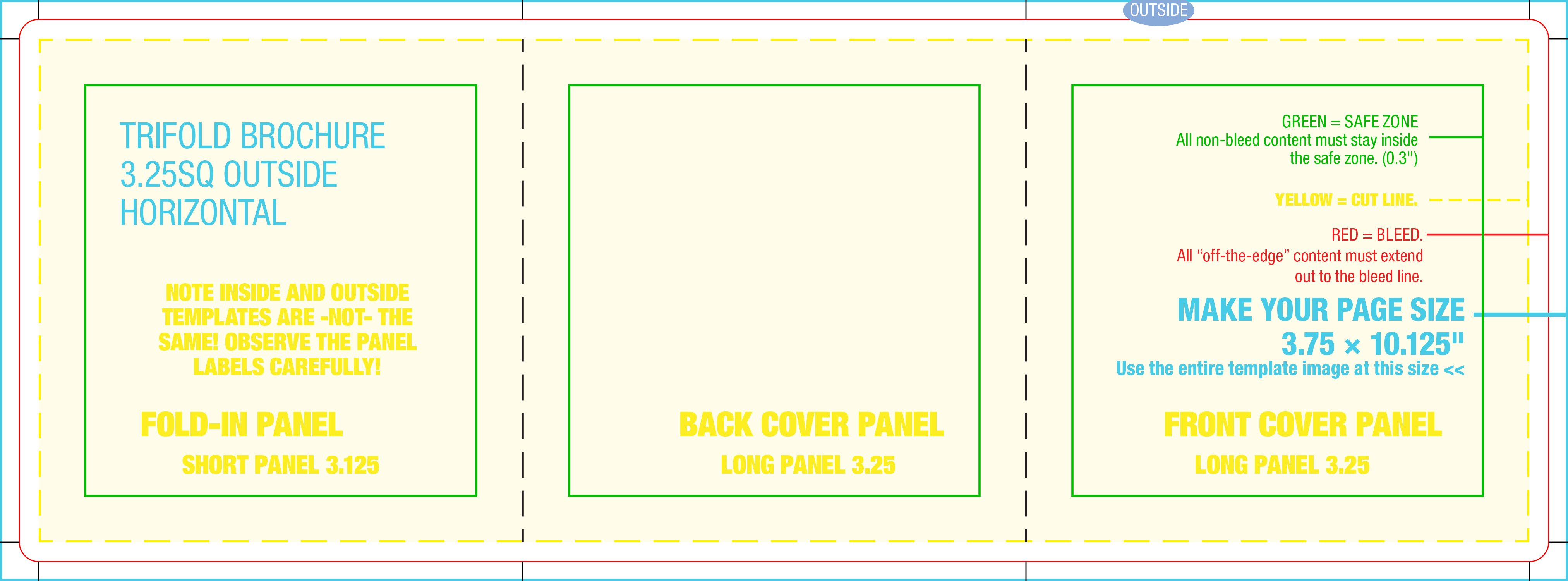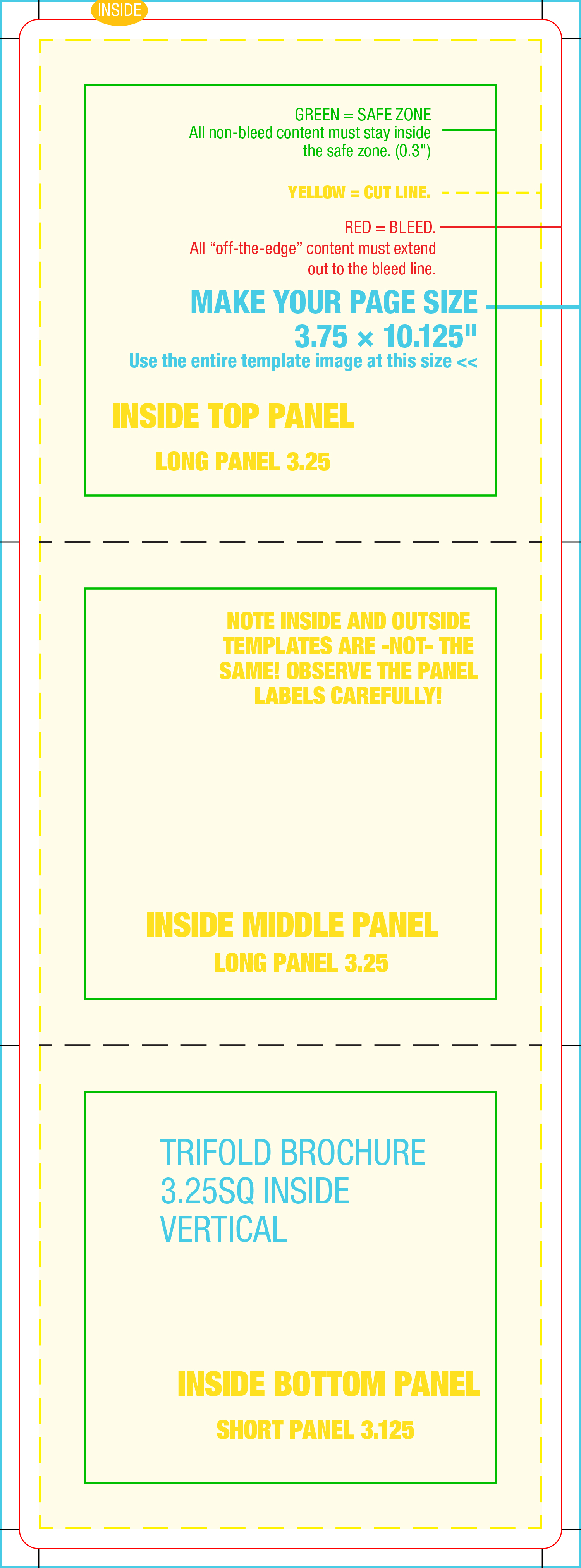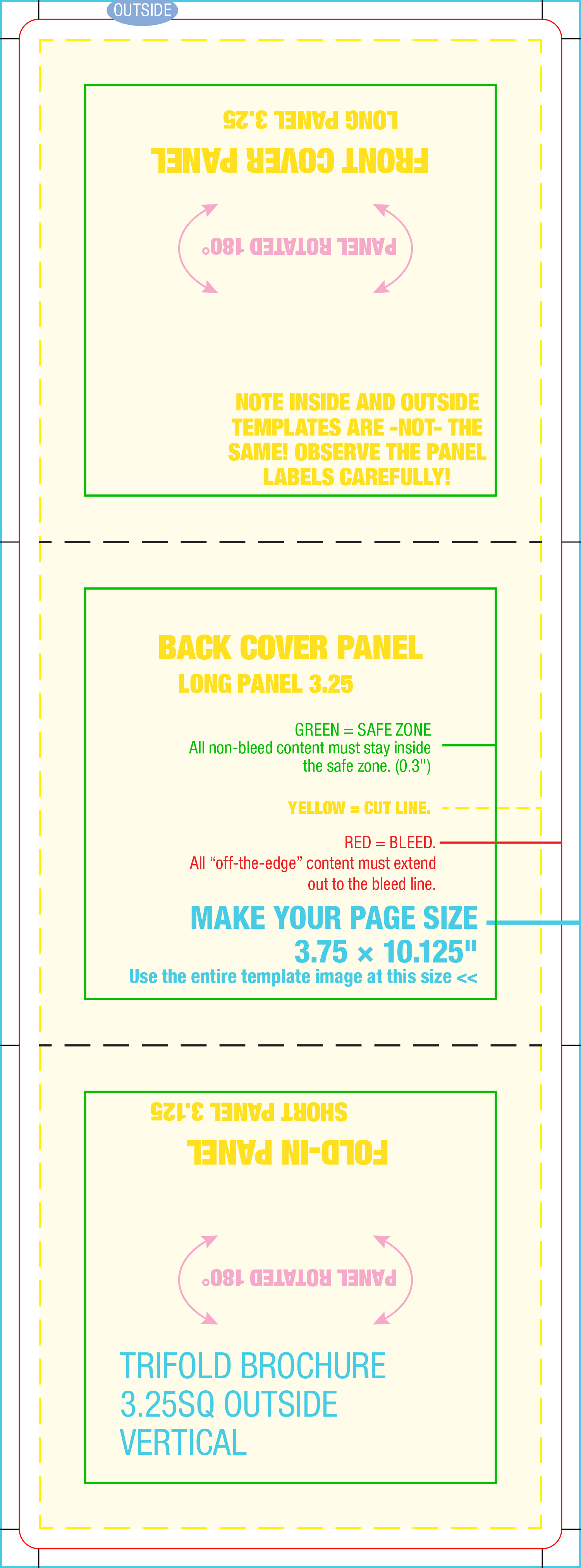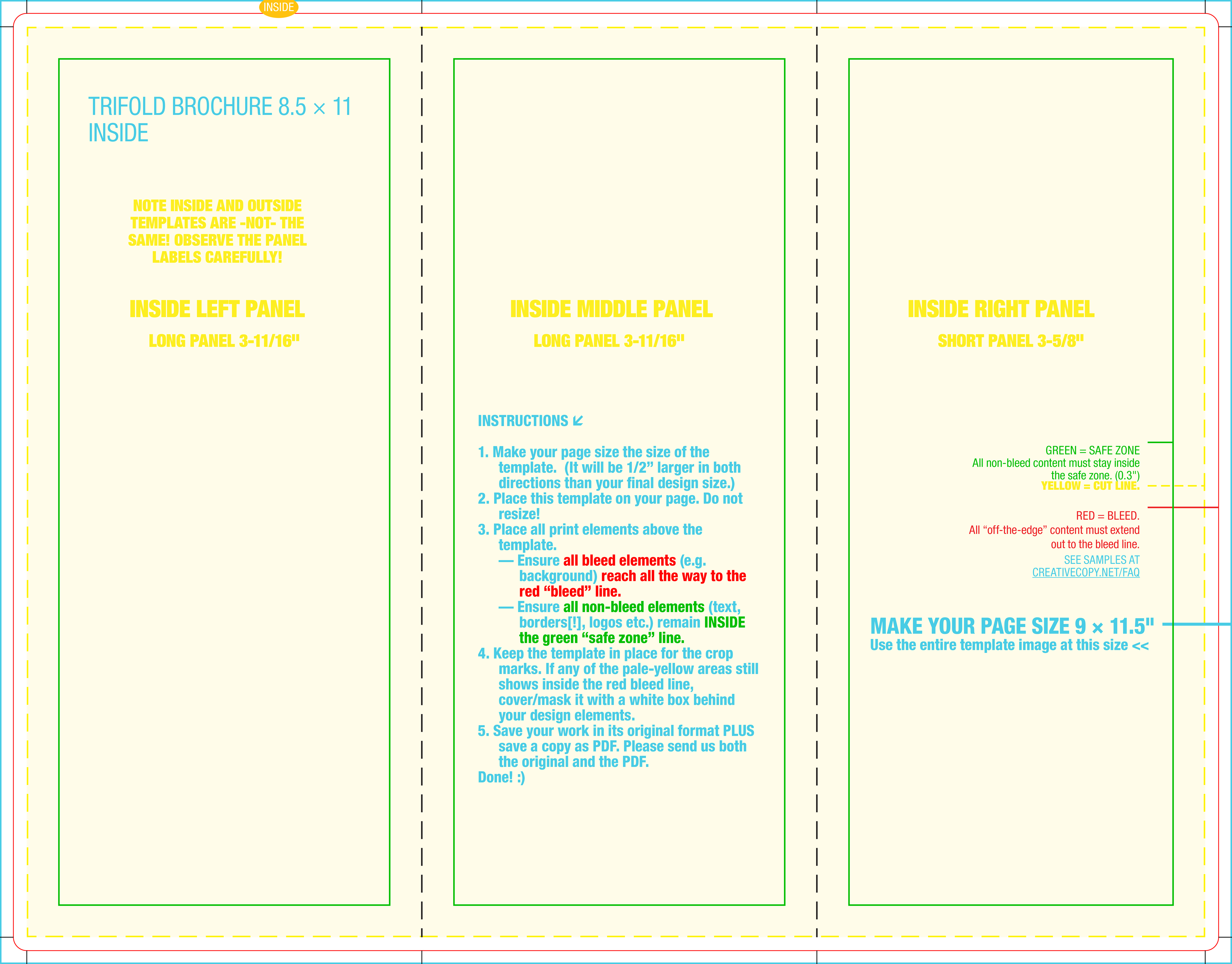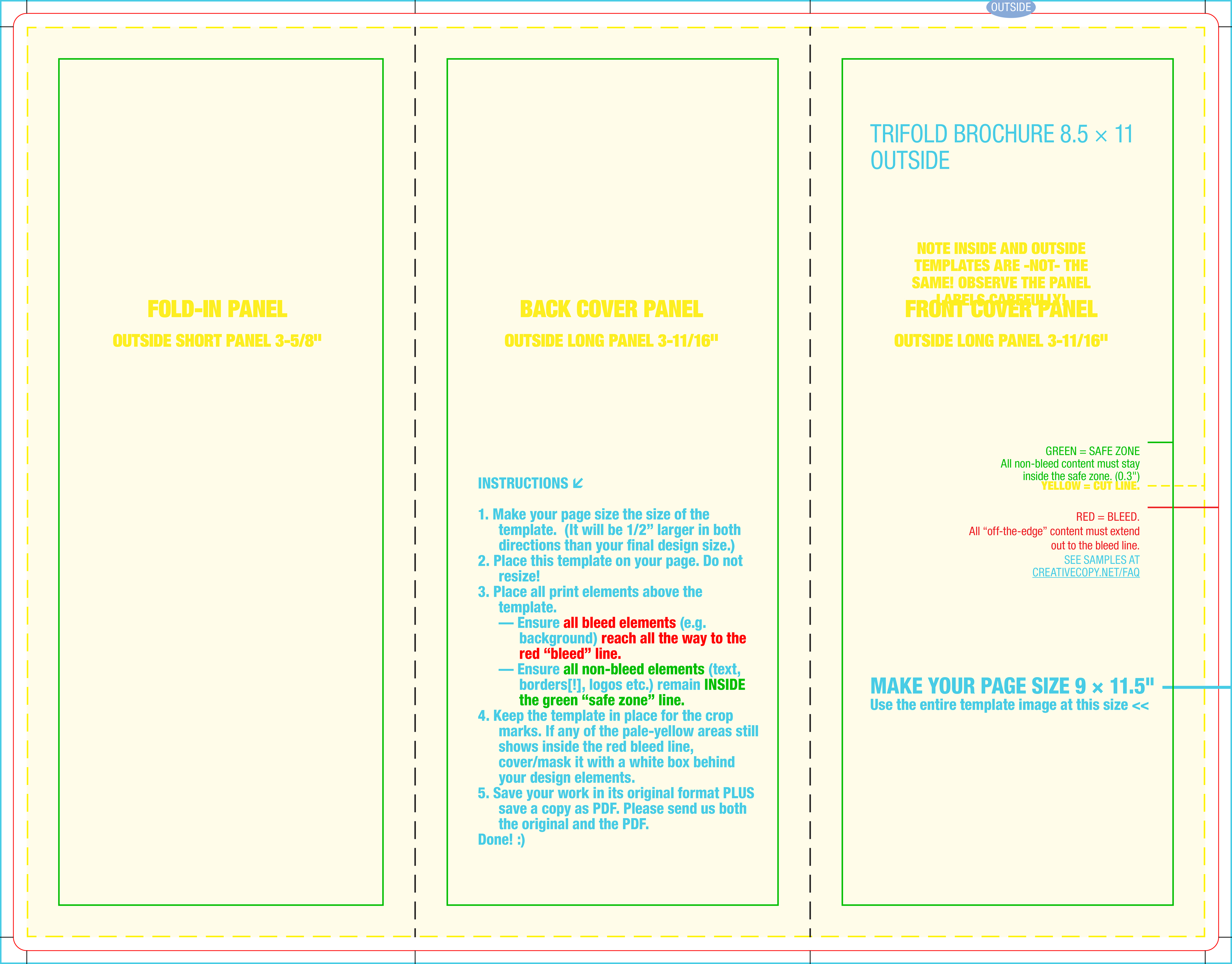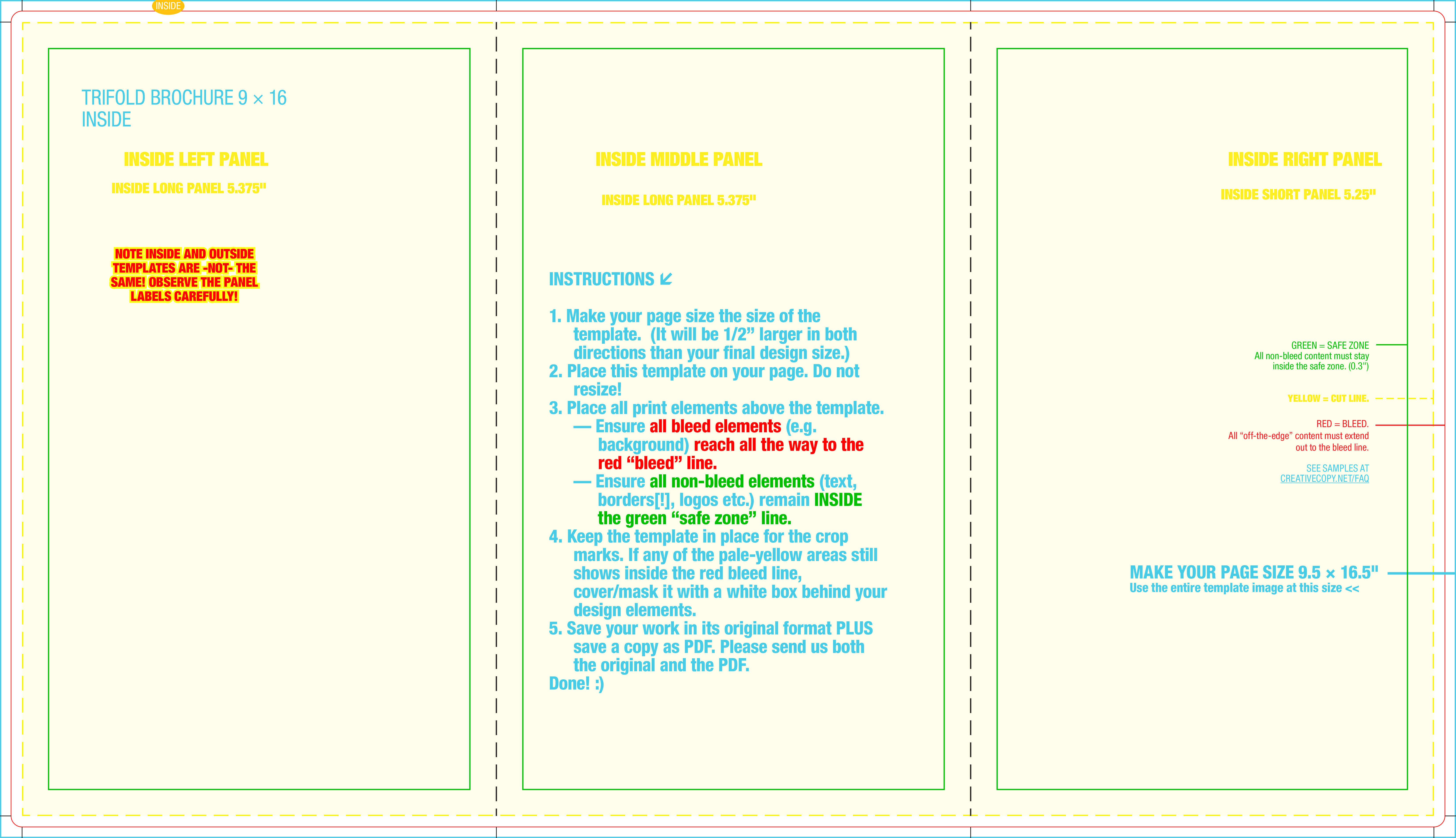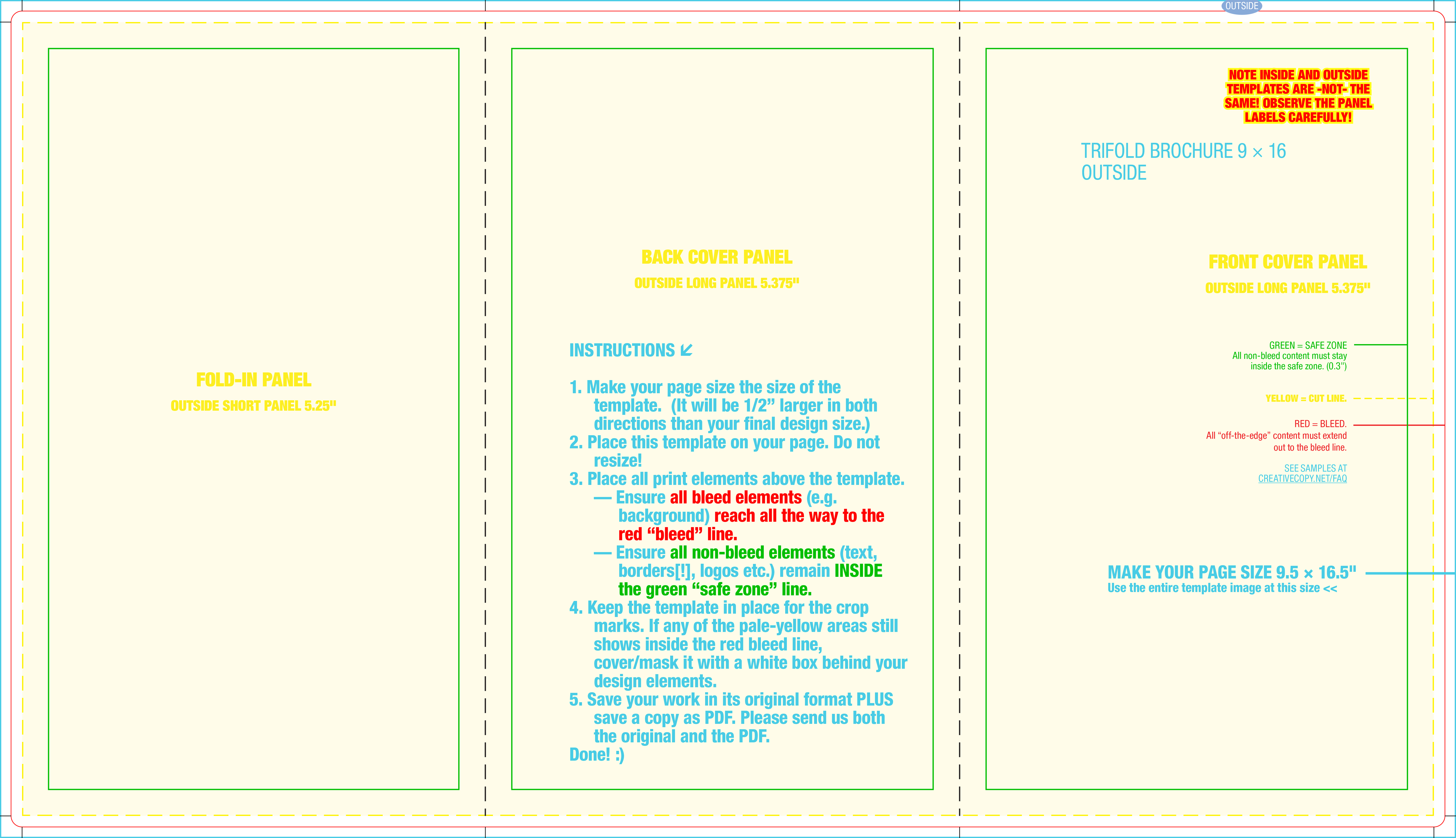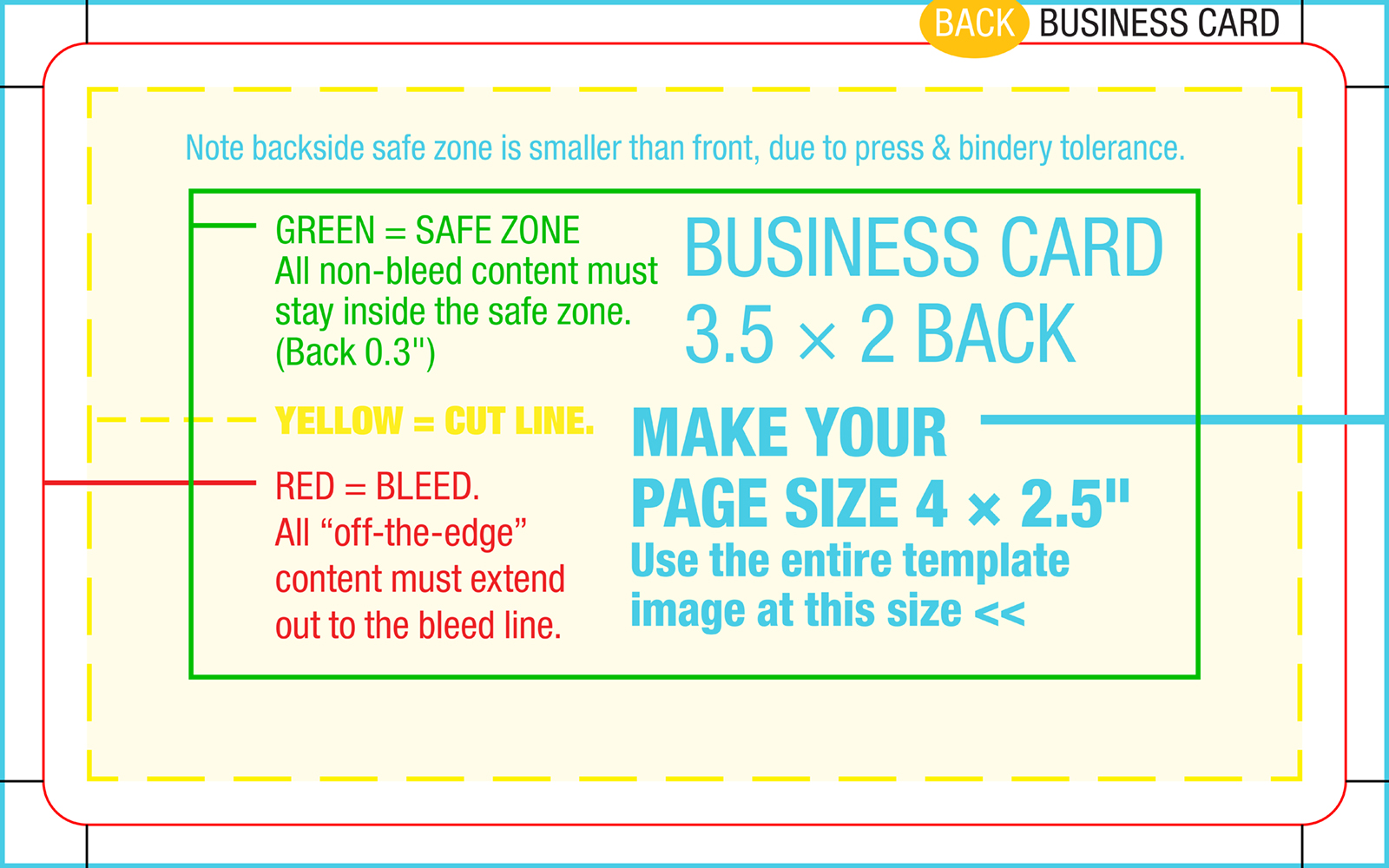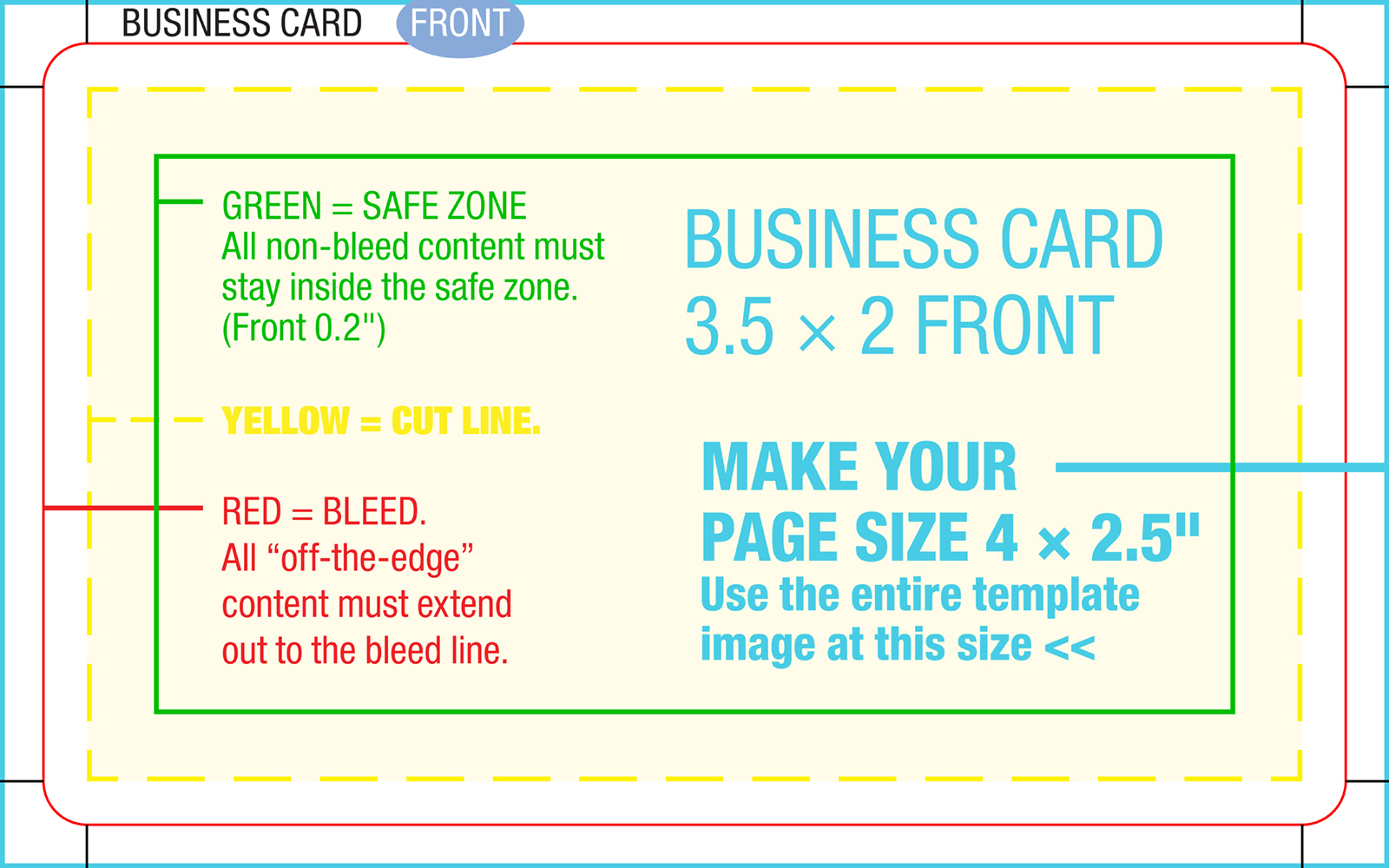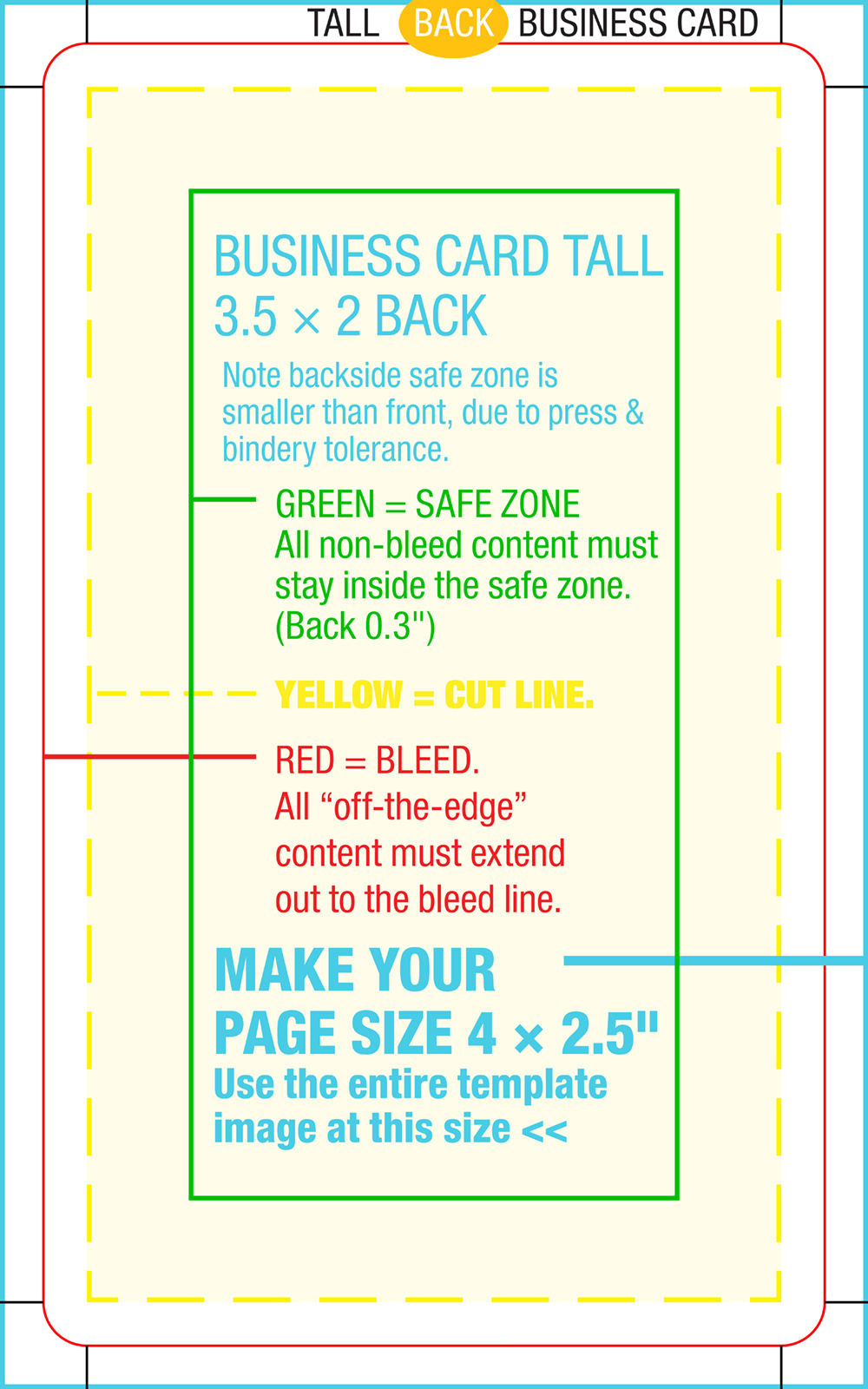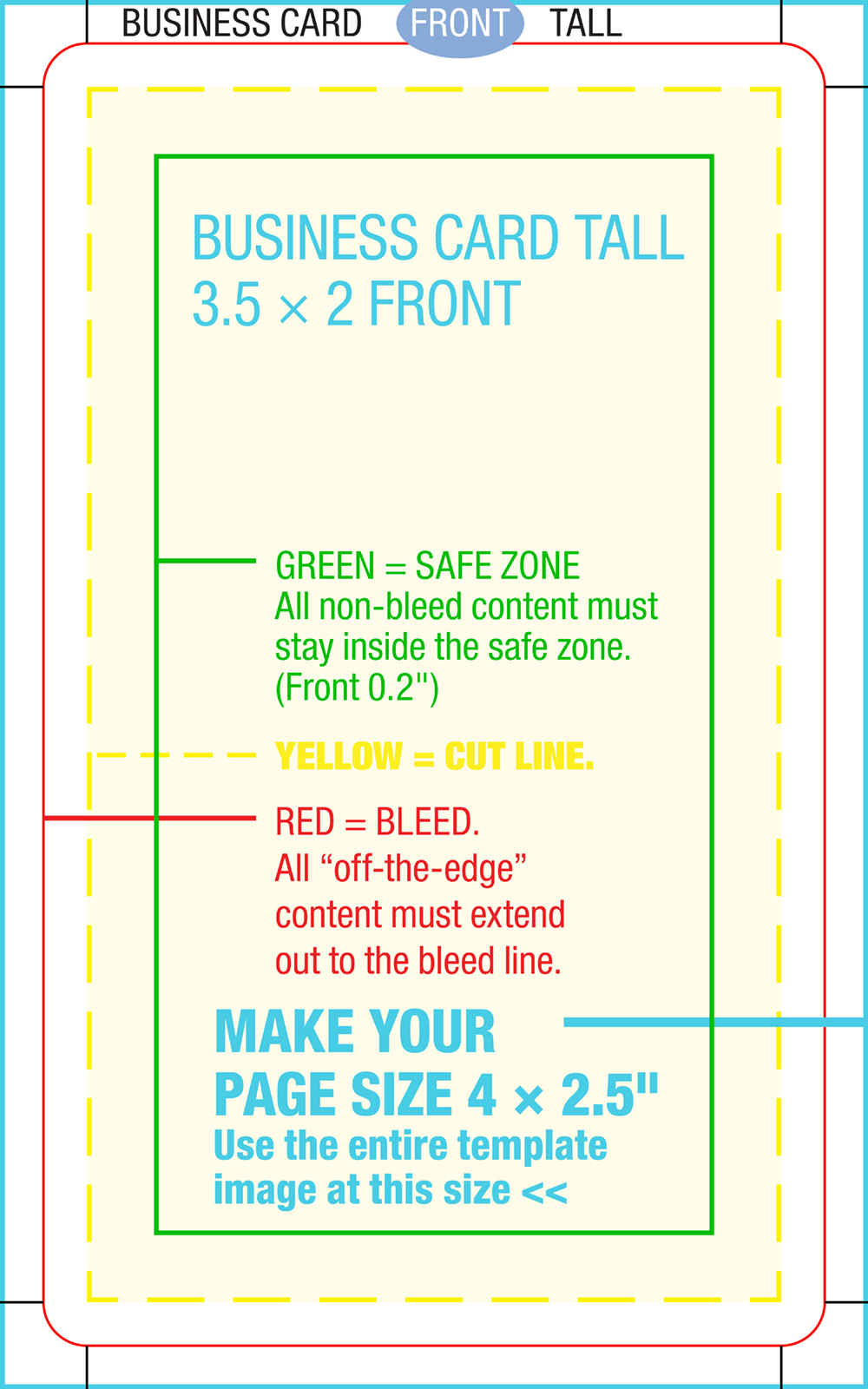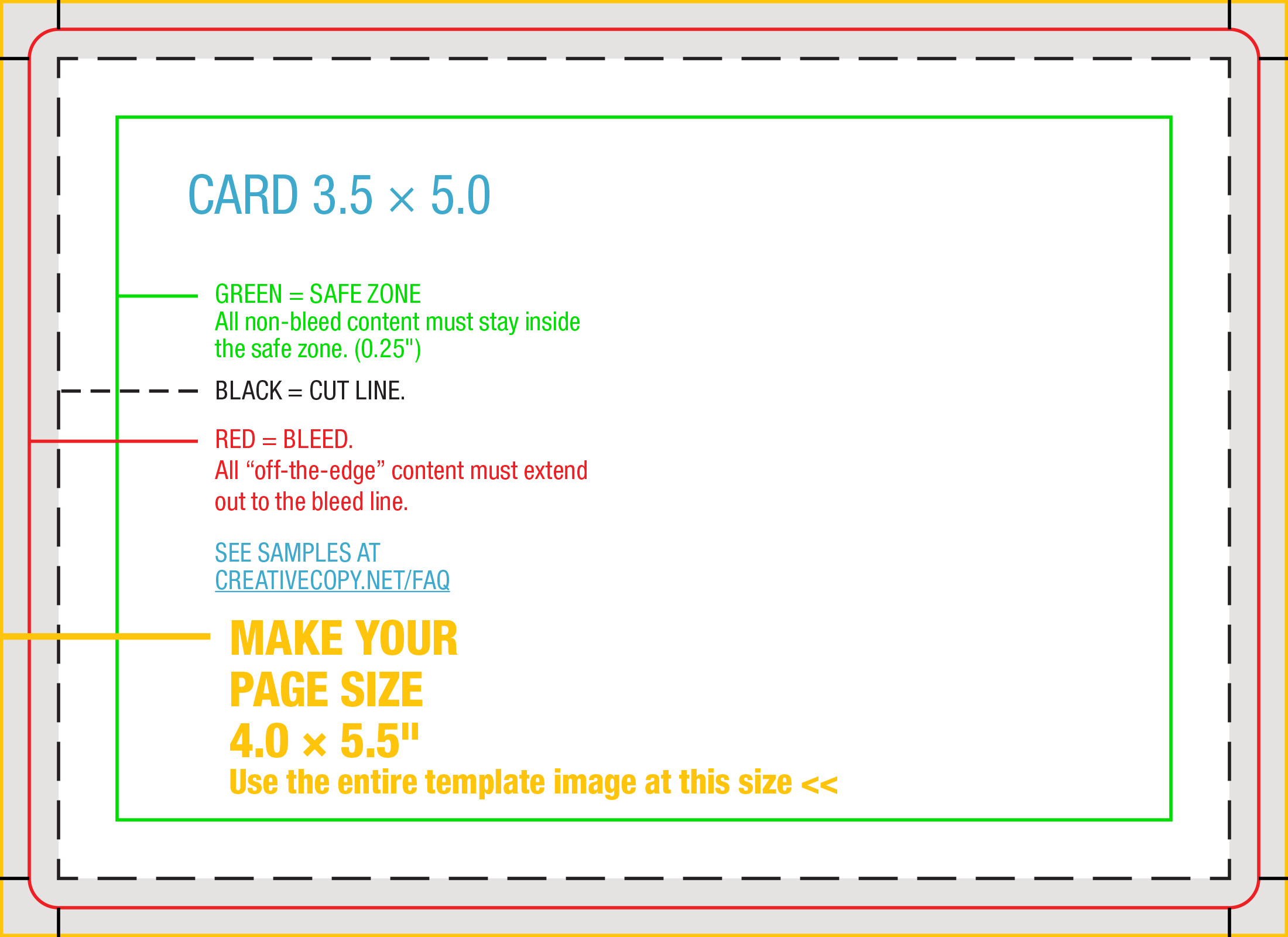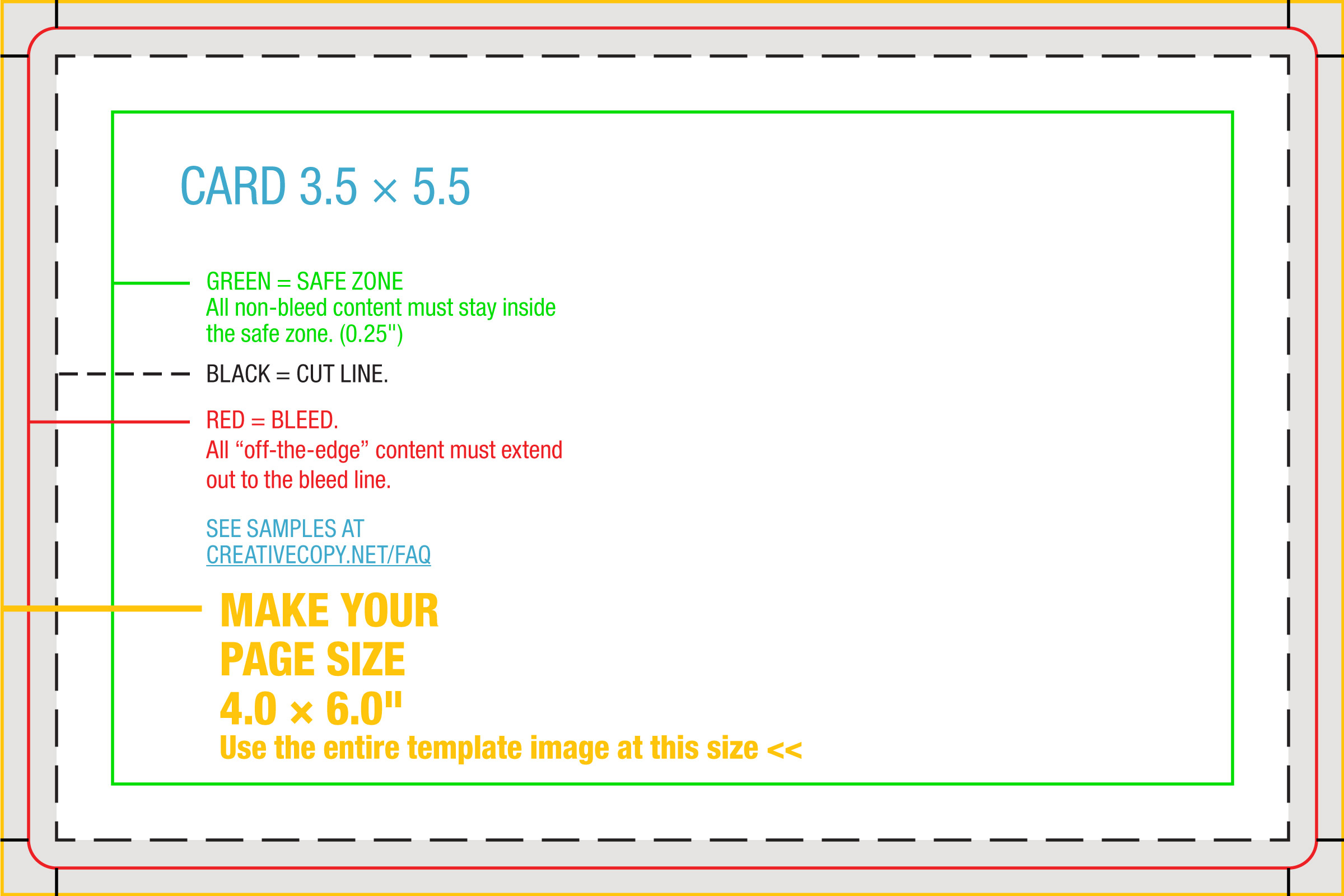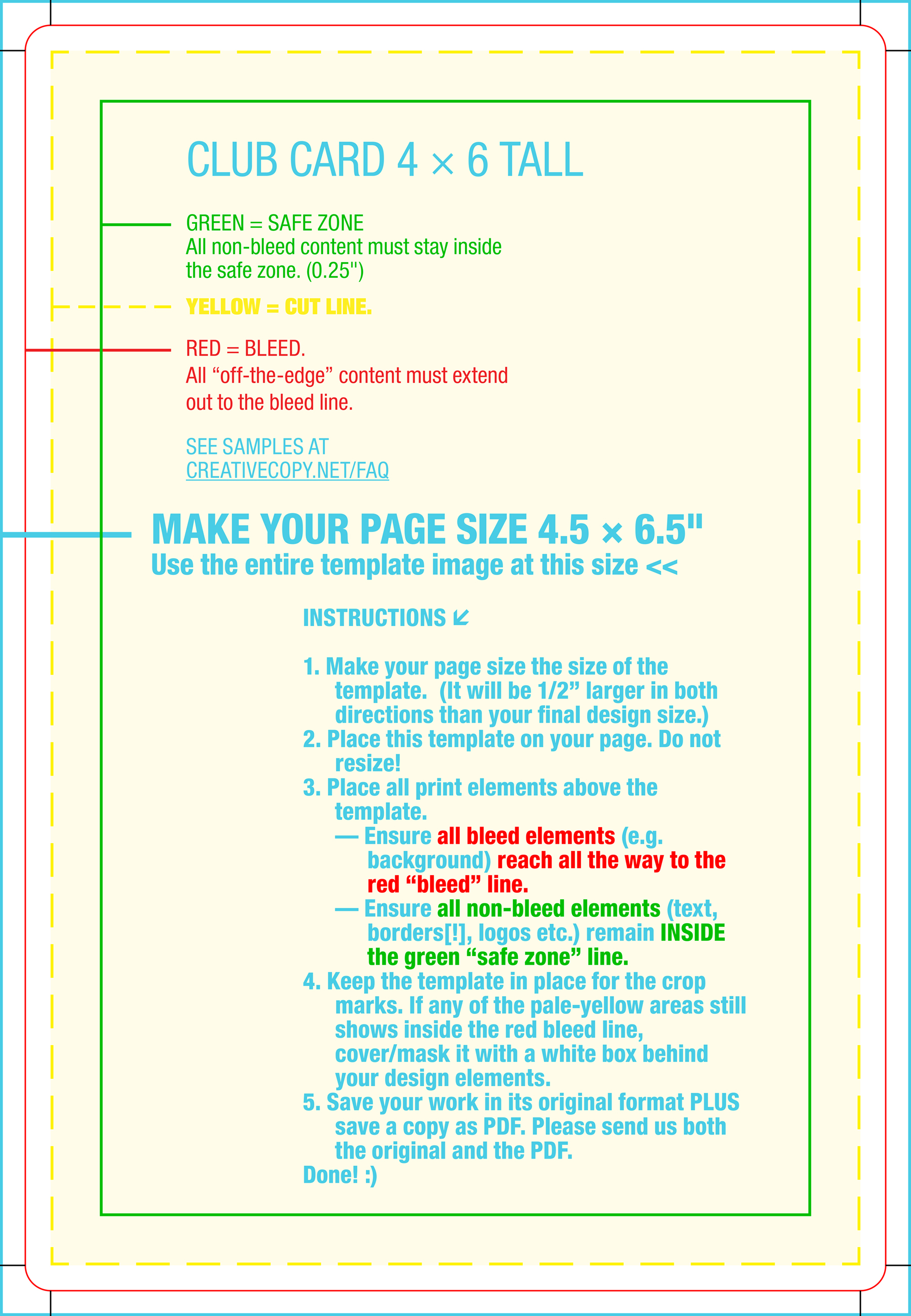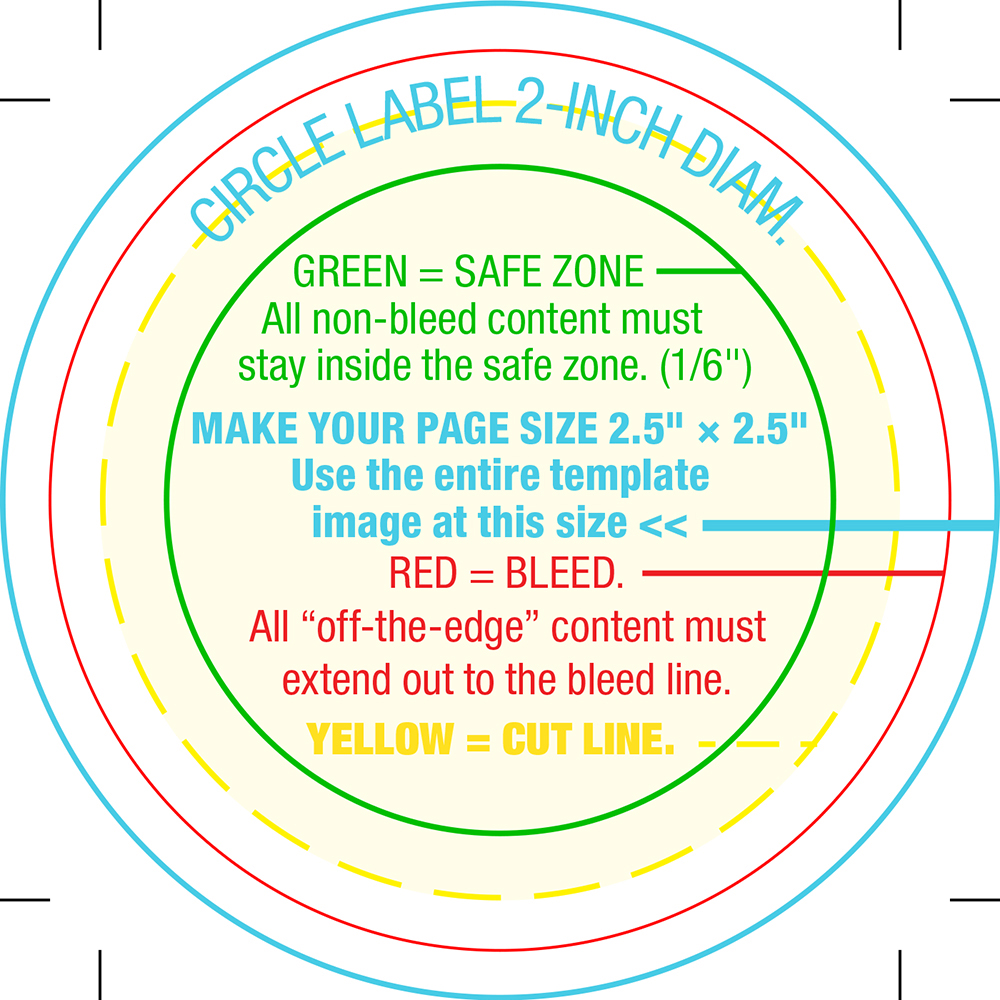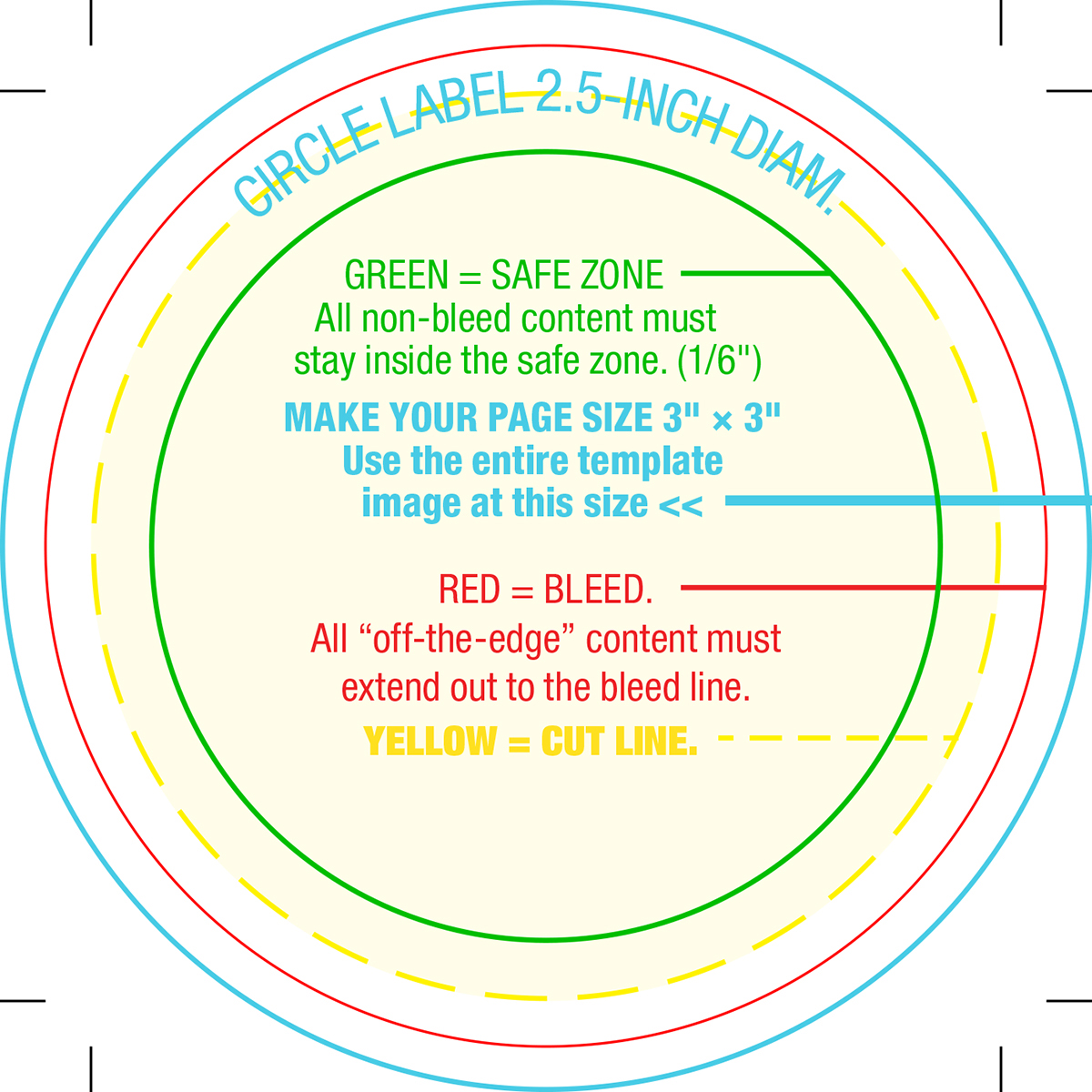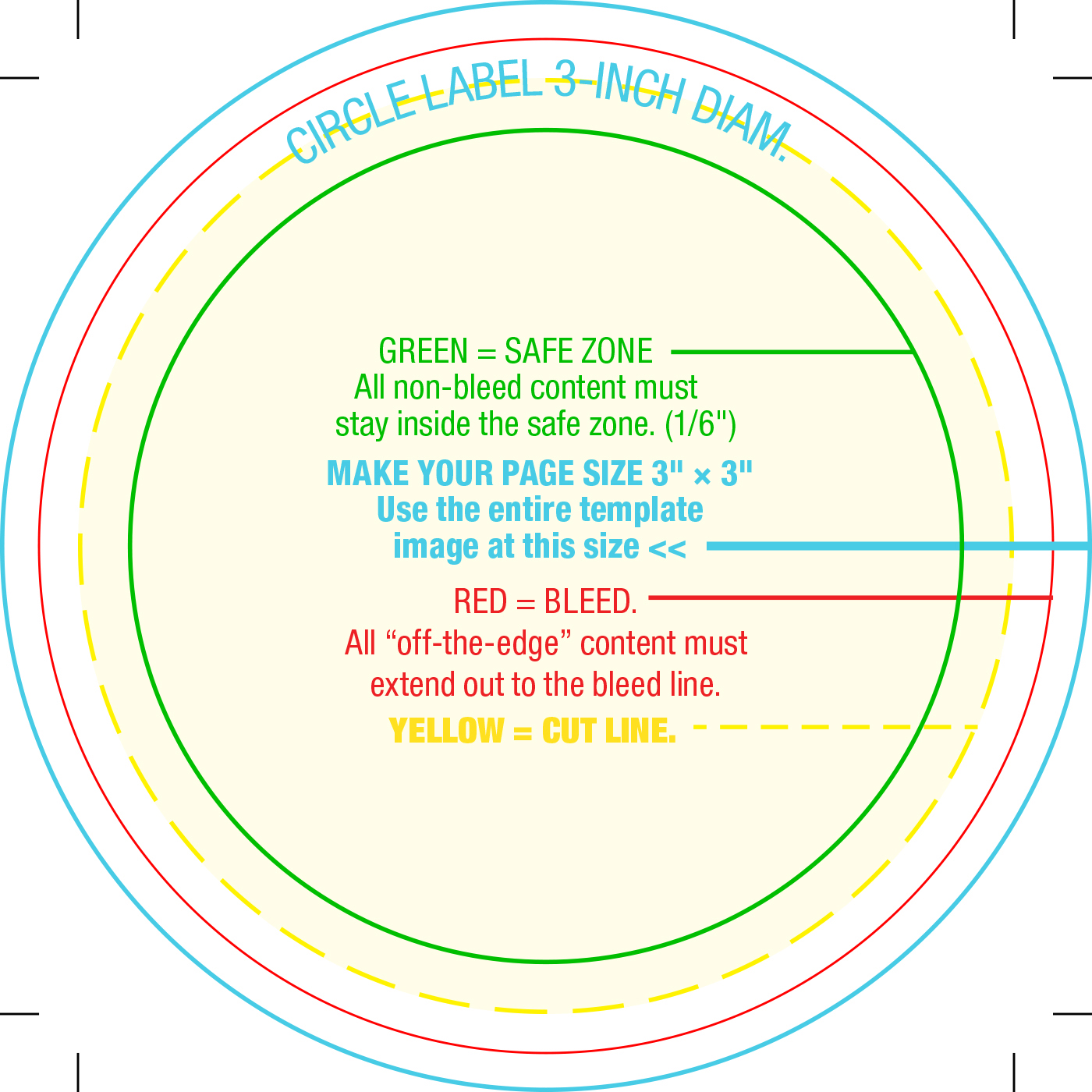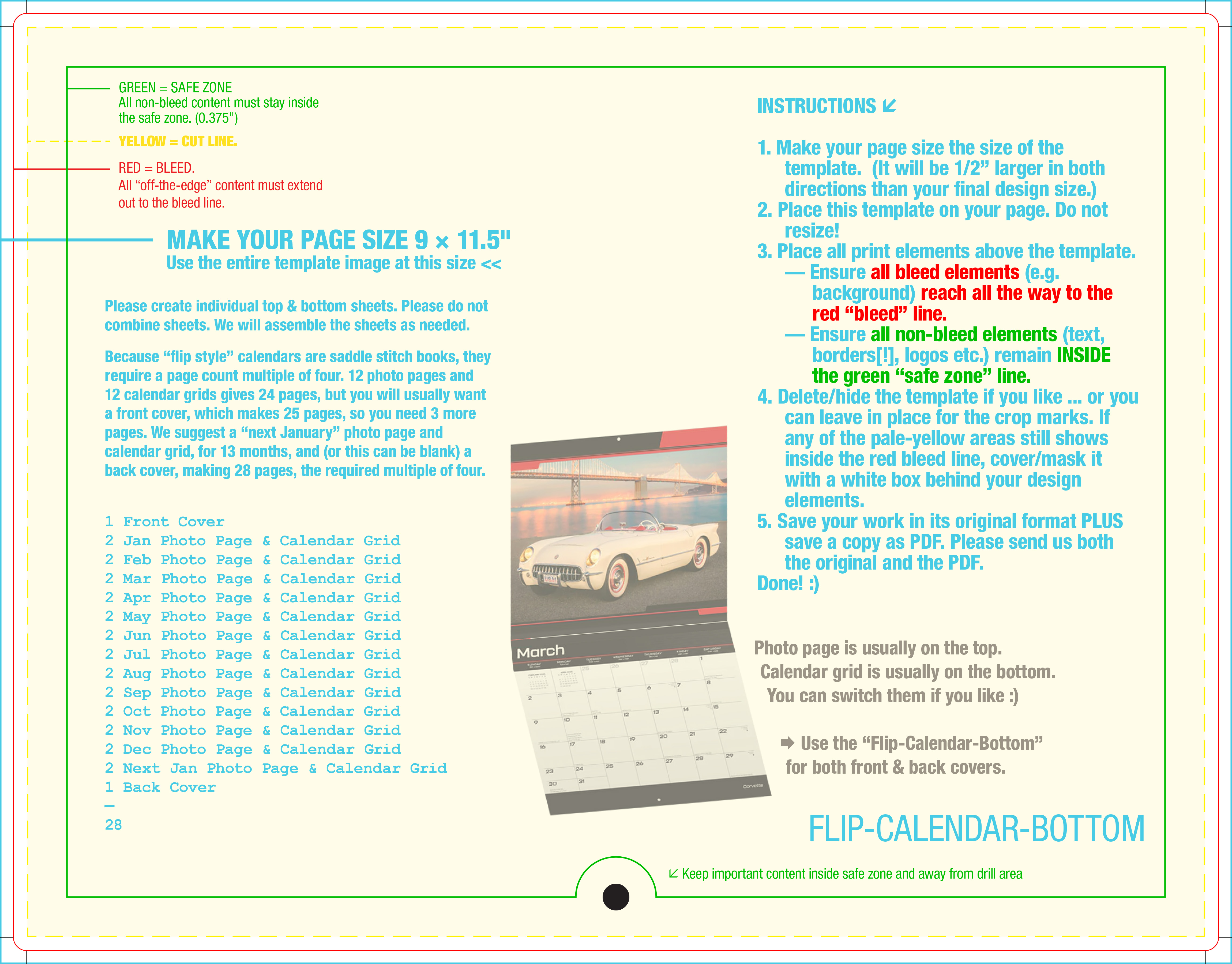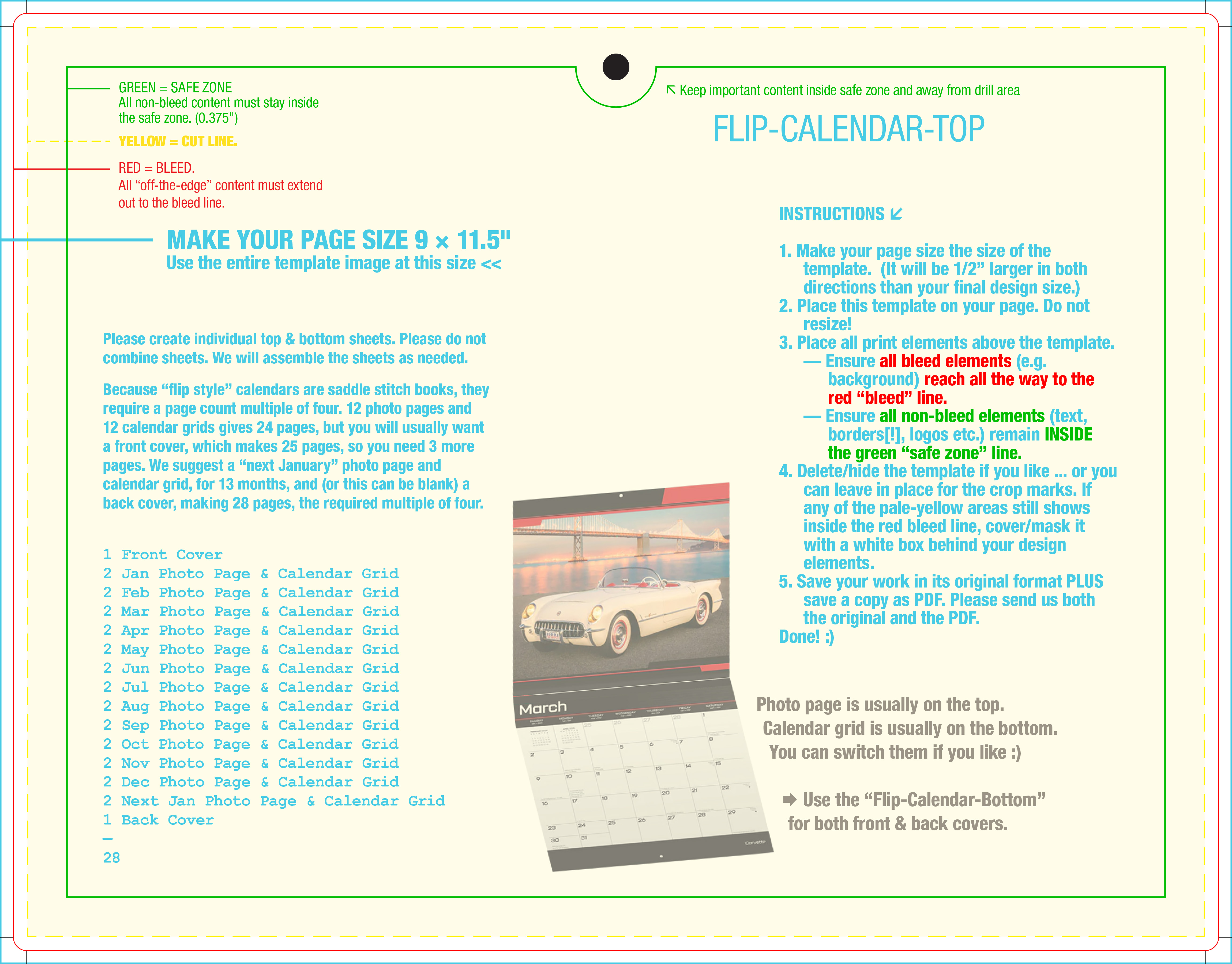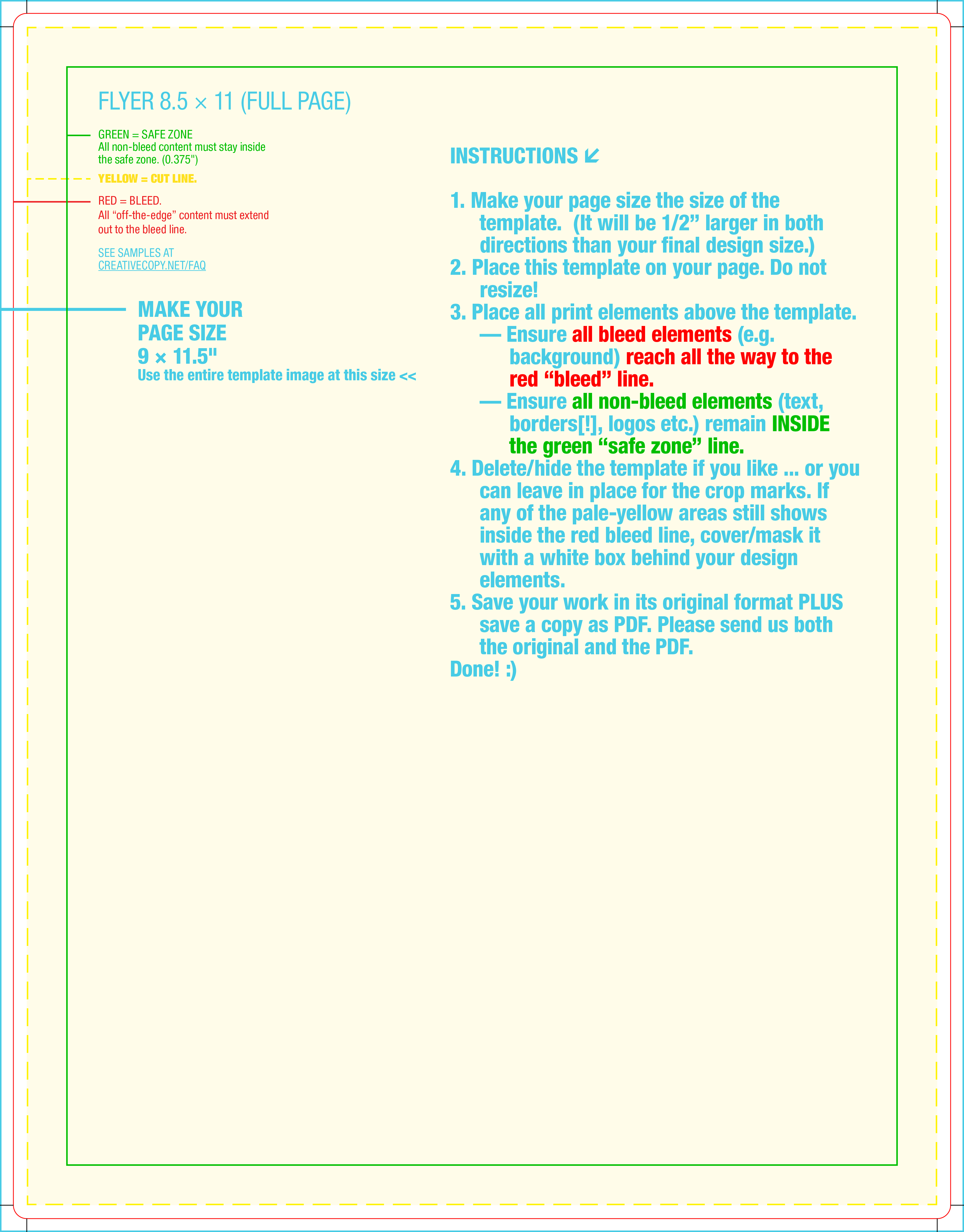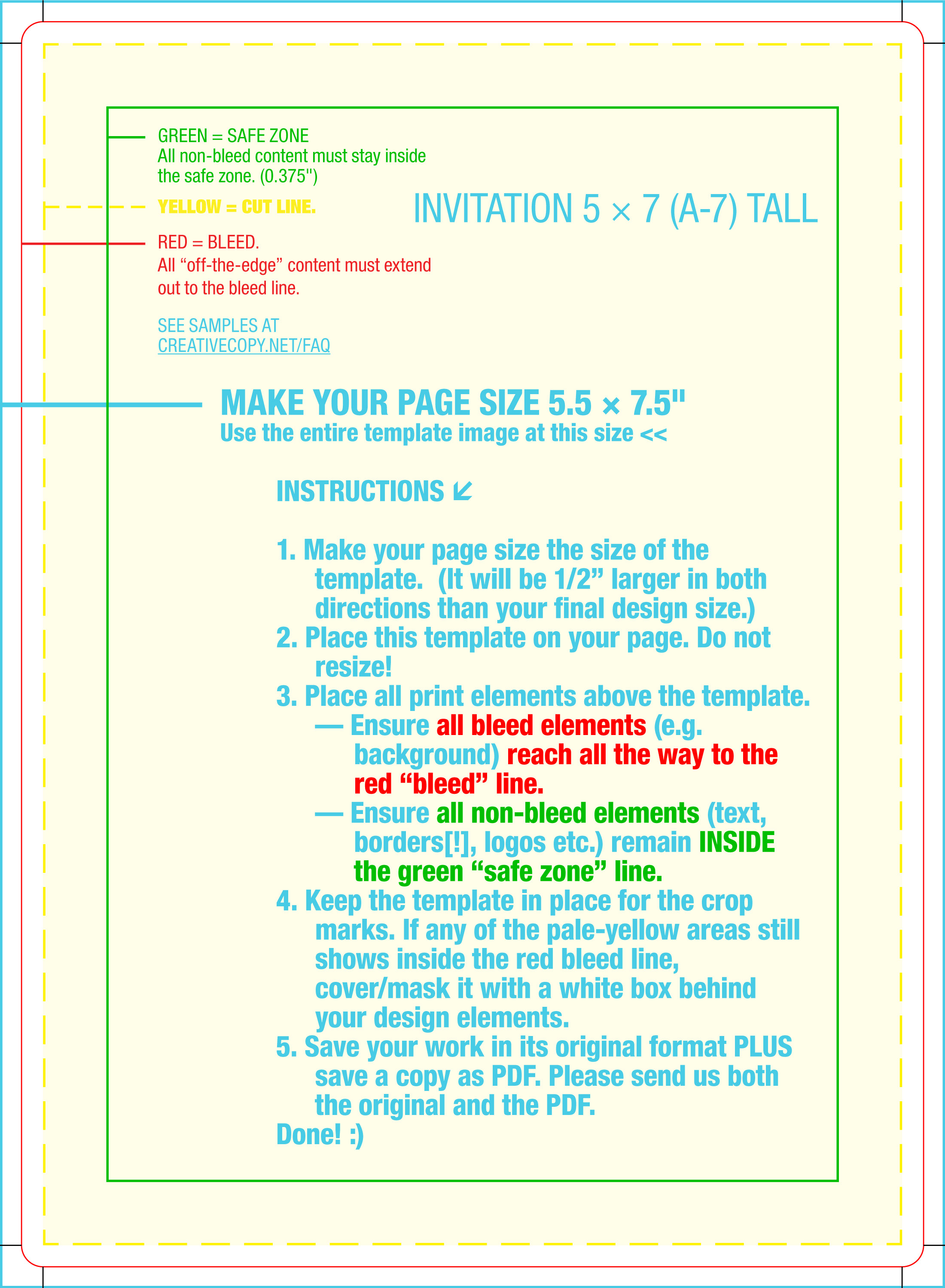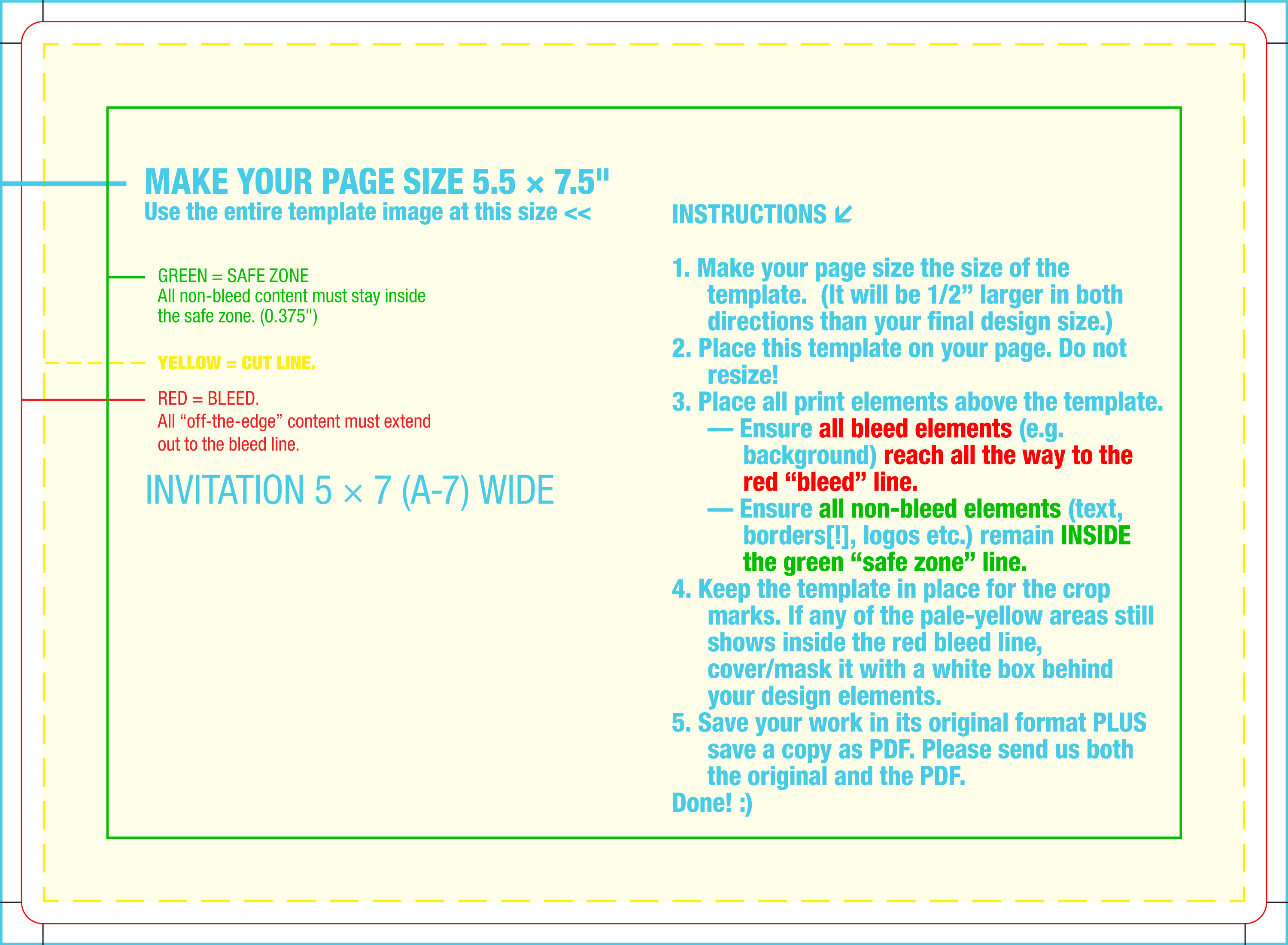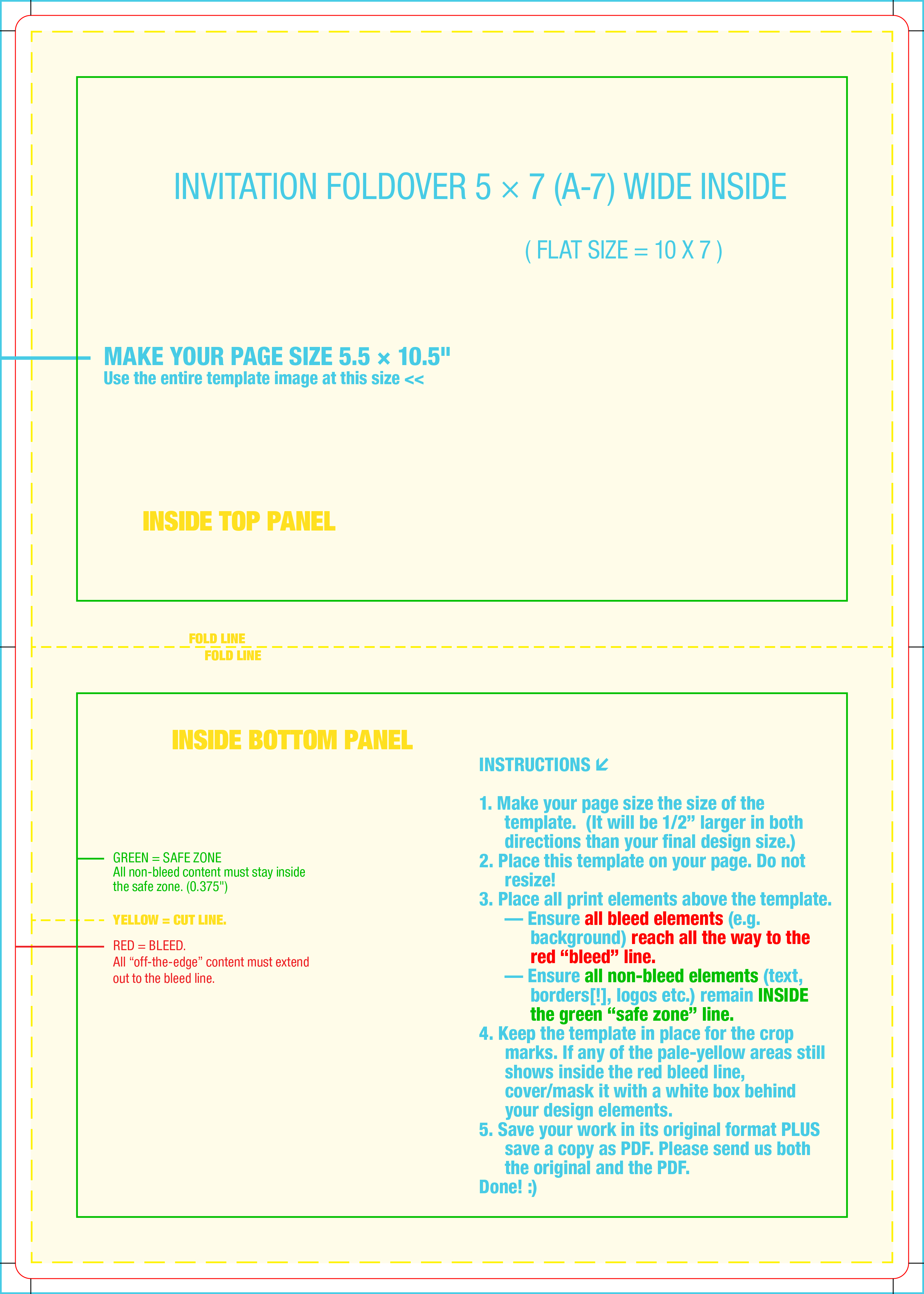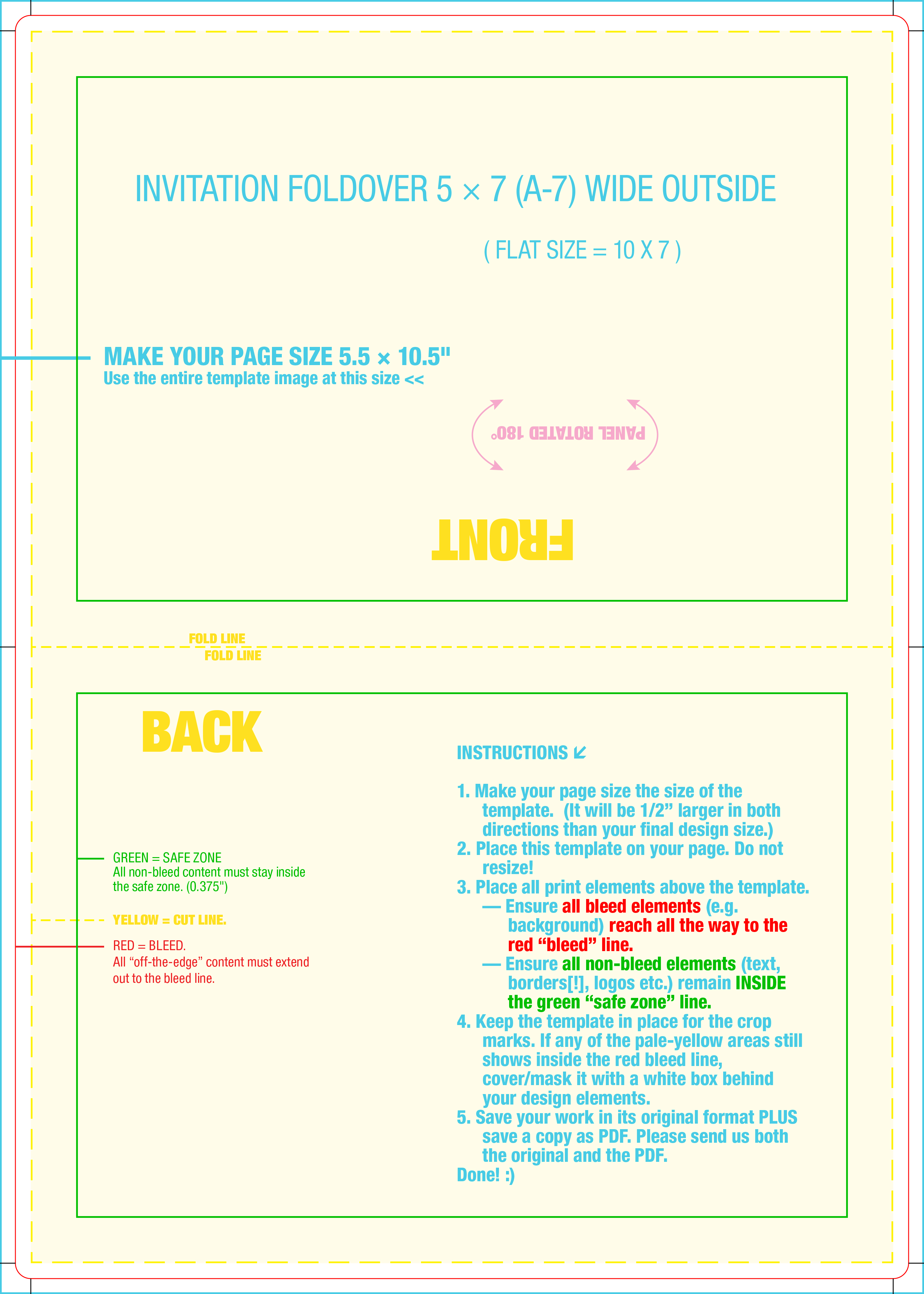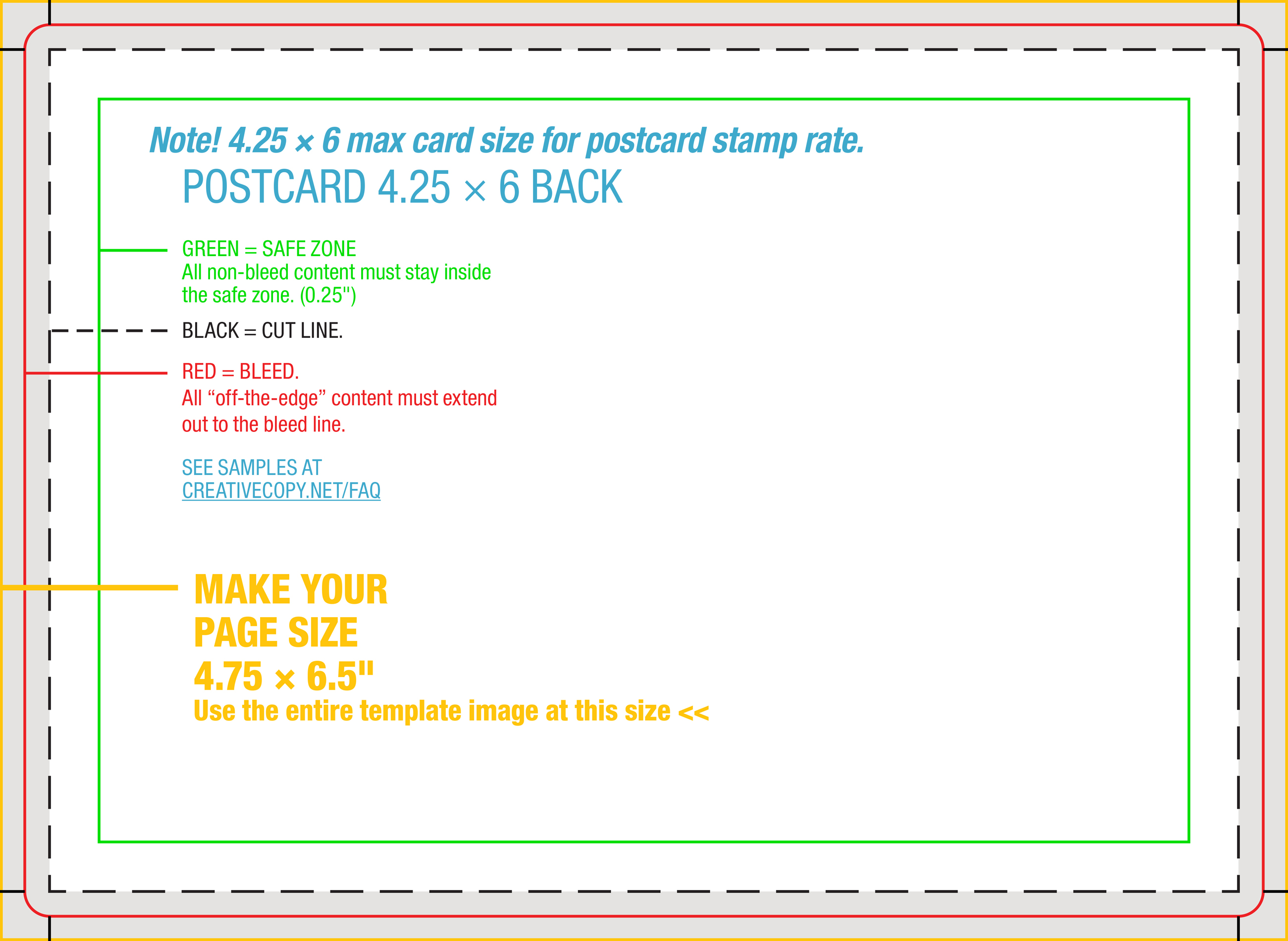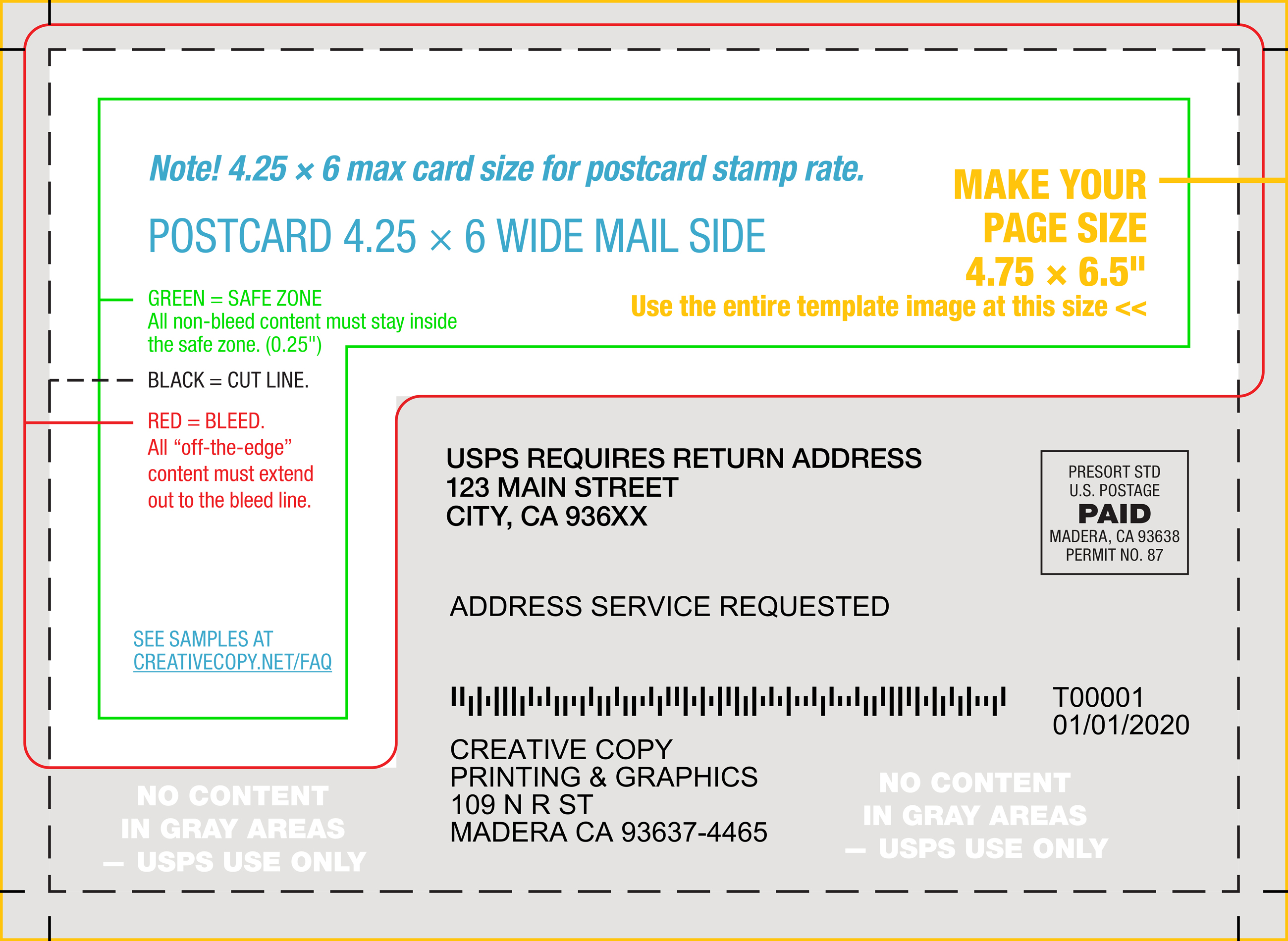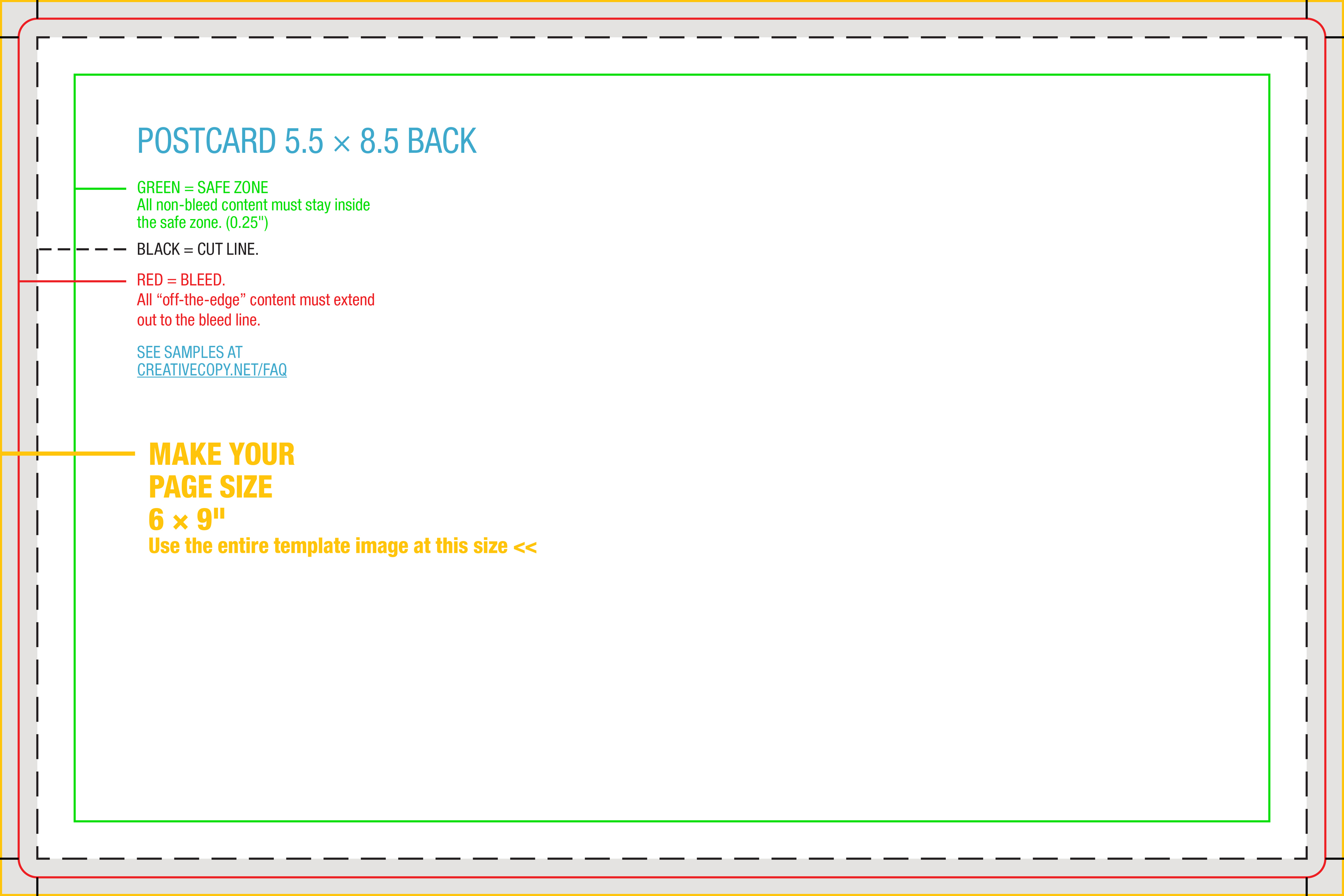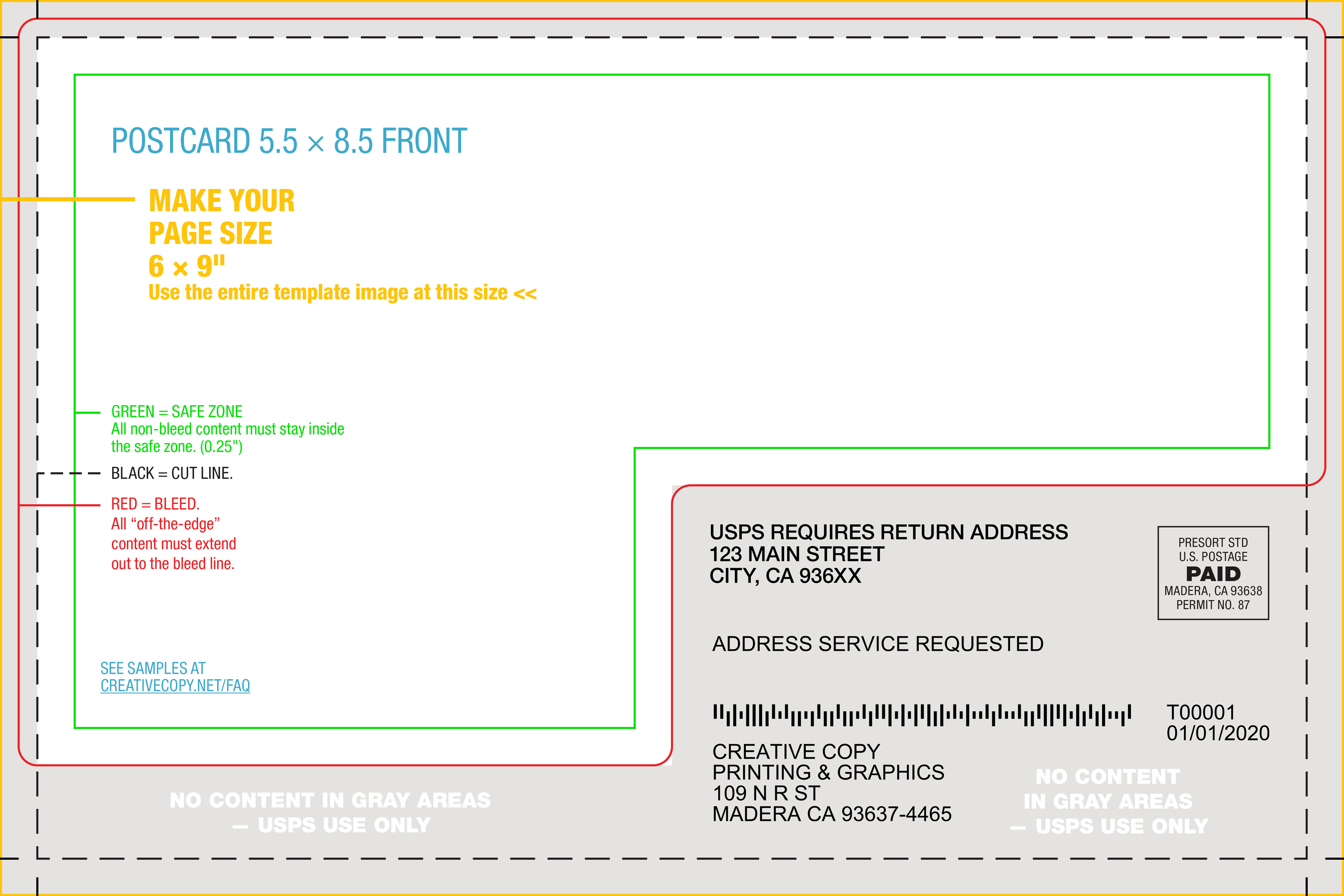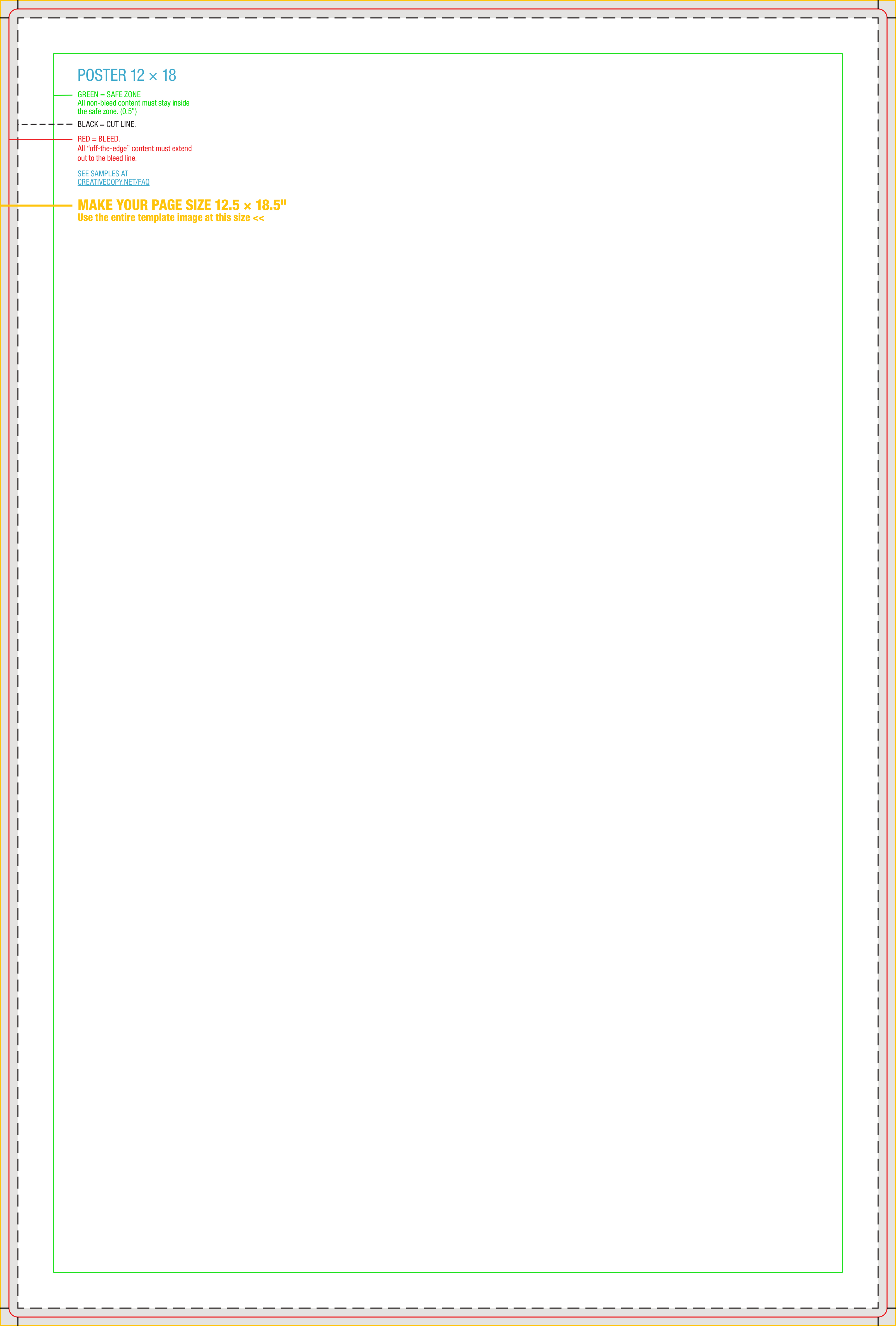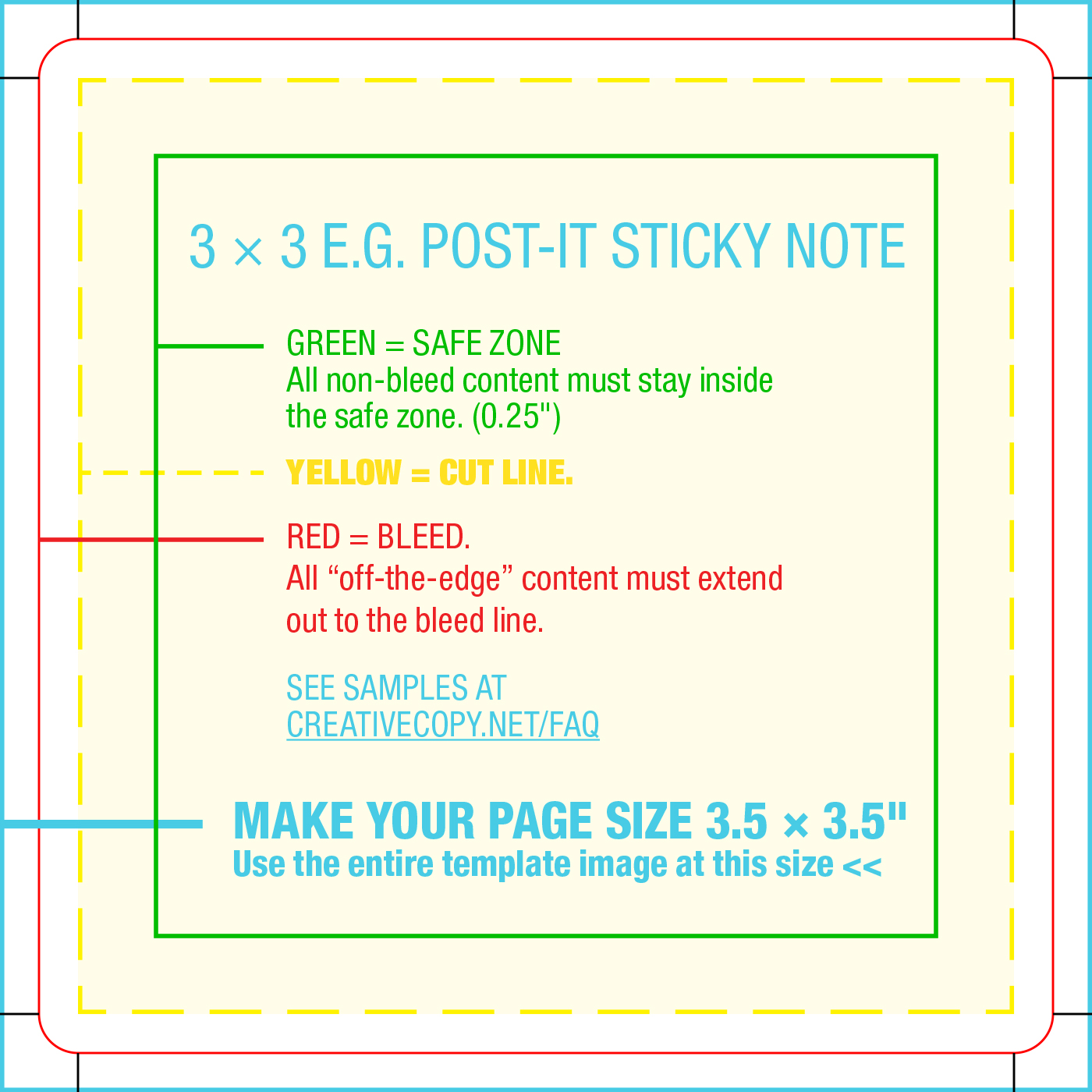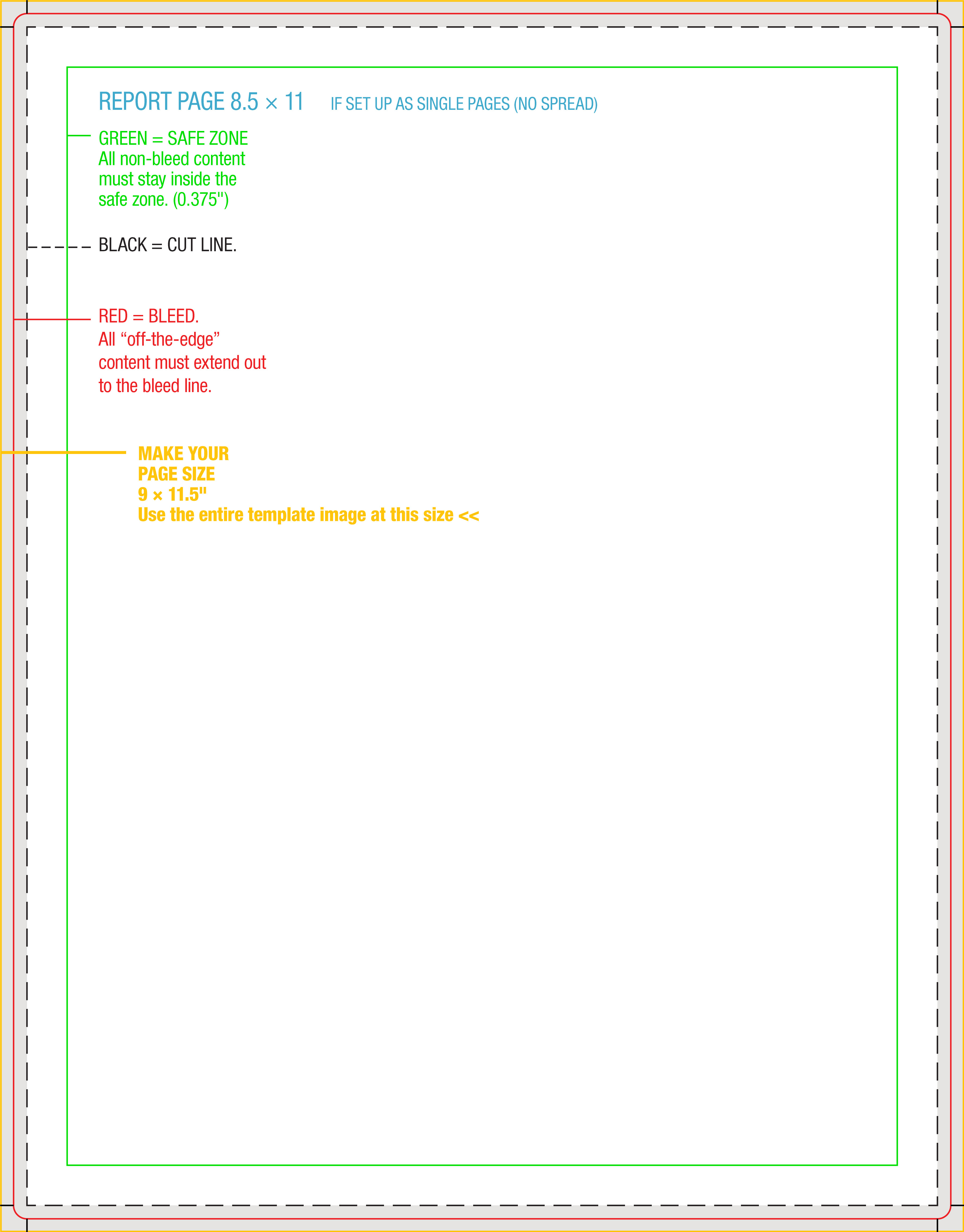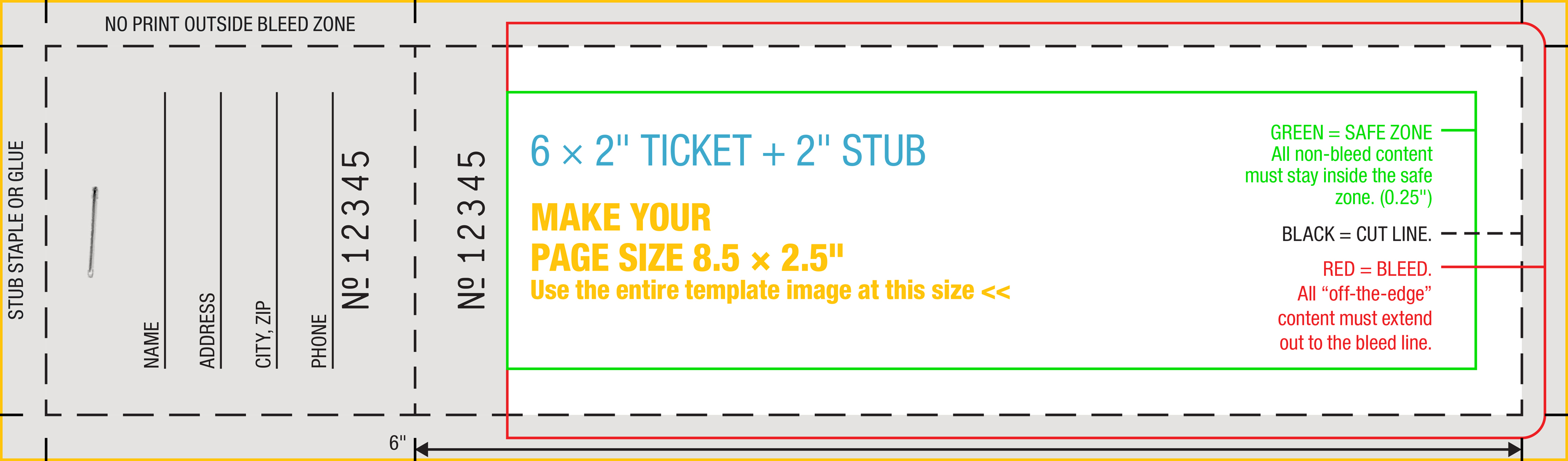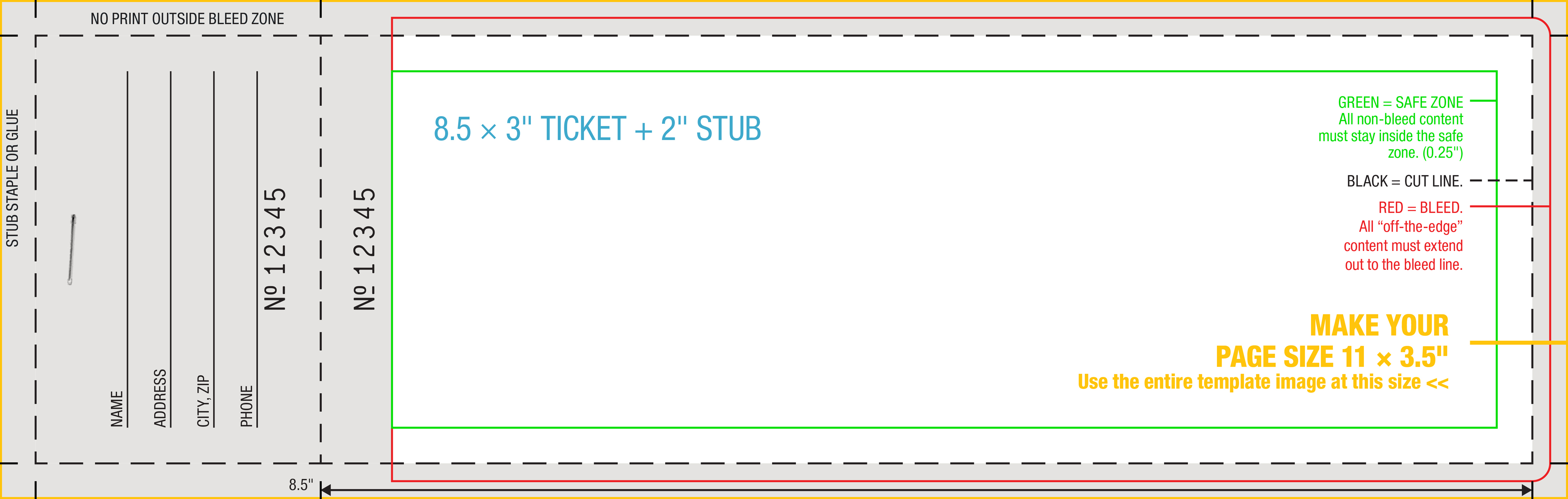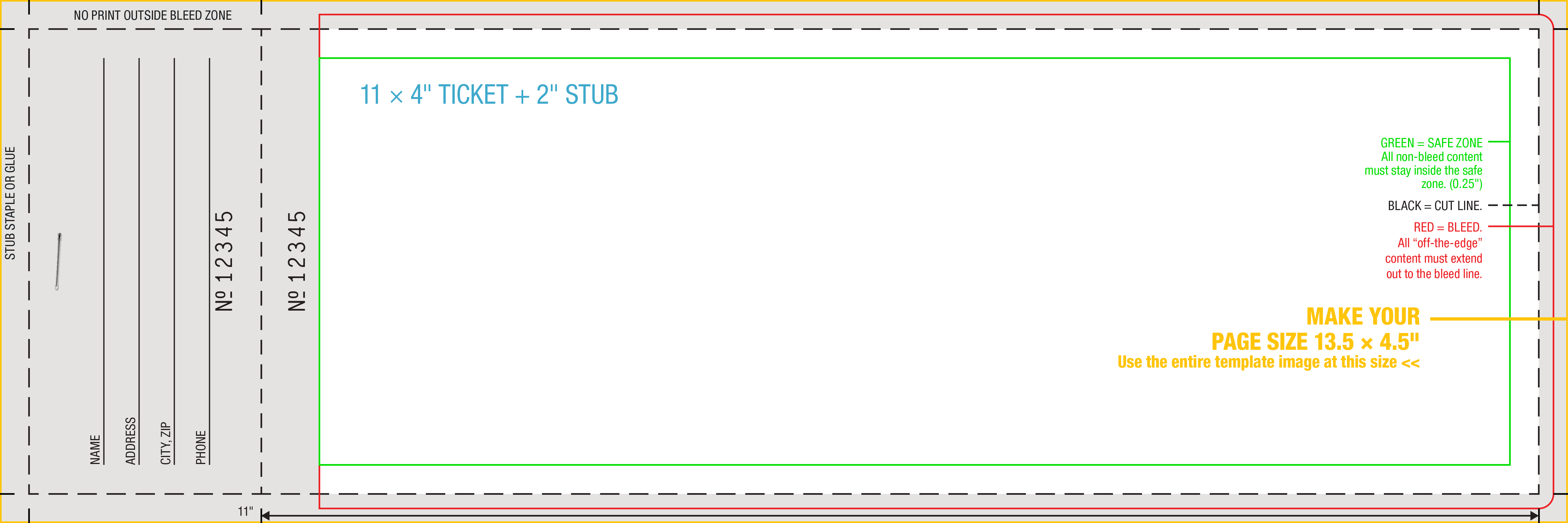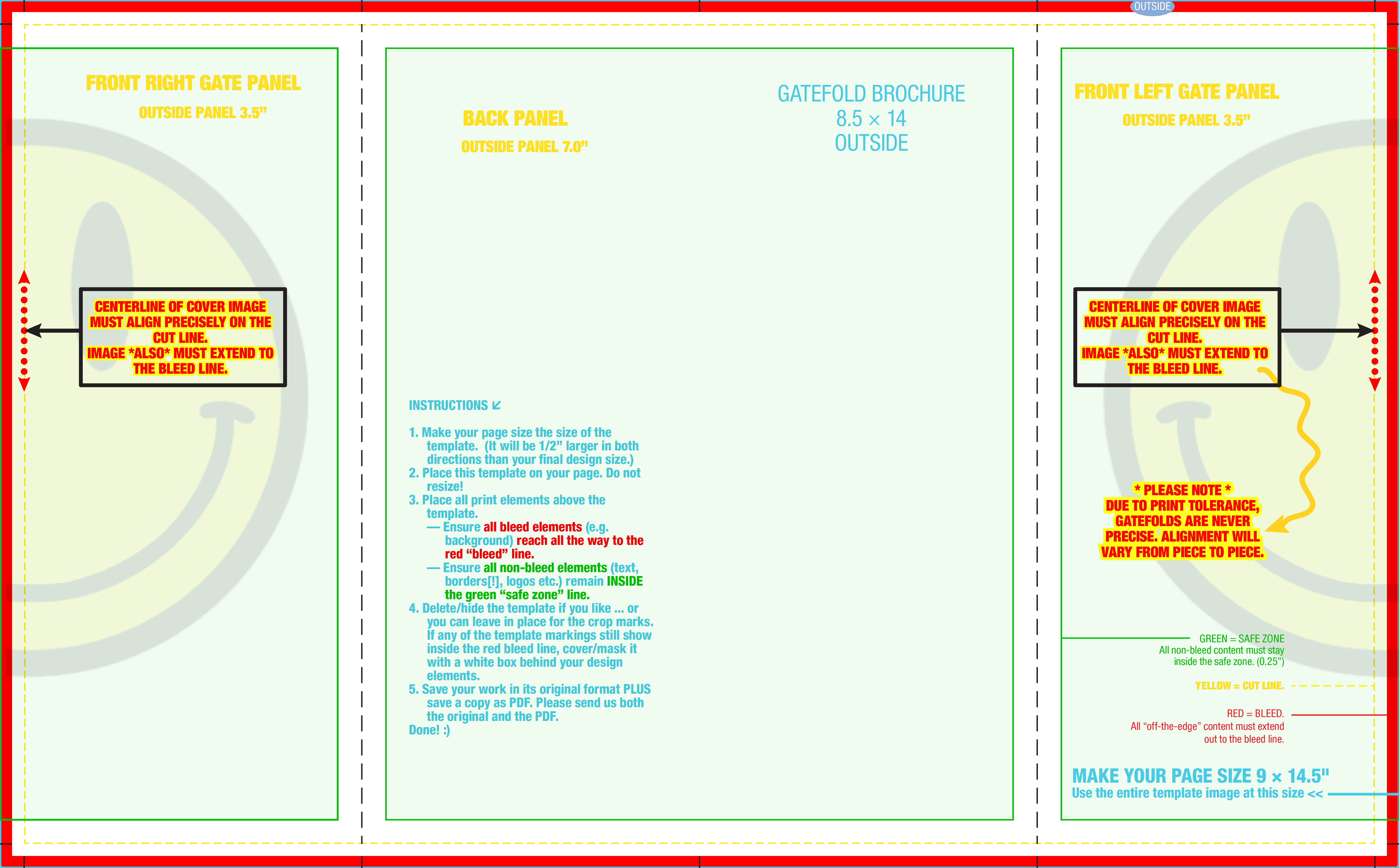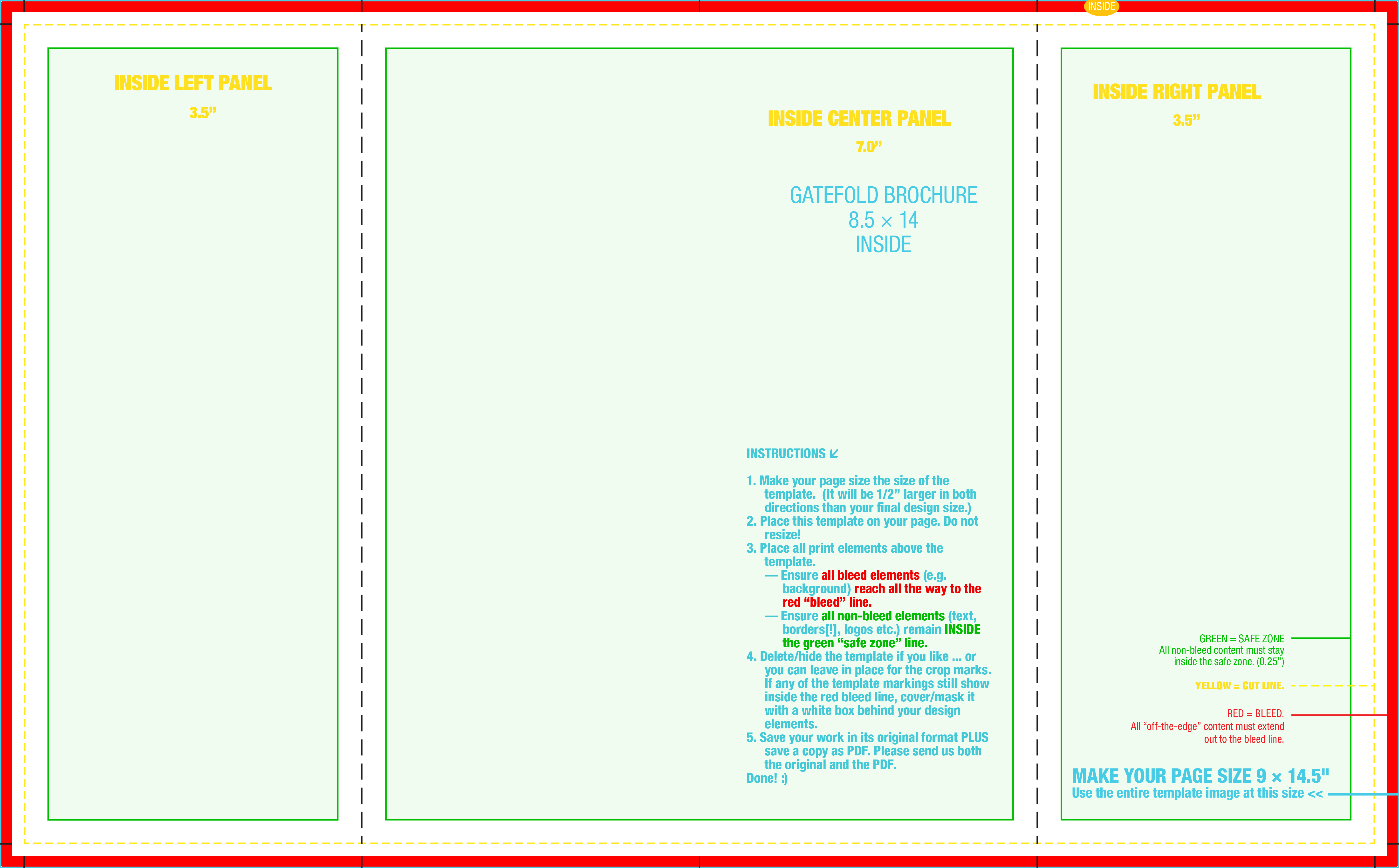You want to do your own artwork! That’s great! … Learn to do it right.
Print-ready artwork must conform to certain specifications. If you follow a proper template, your artwork will conform. If you don’t, repairs will cost time & money.

Creative Copy will provide a free custom template for your order for many popular graphics apps and platforms, including Canva, Illustrator, Indesign, Photoshop, MS Word, and MS Publisher. Just email us your project description and we will make sure you set off on the right foot.
Note — Please always provide artwork “1-up” or a single copy of the artwork. Please do not impose multiple copies per sheet. At press time, we will impose the artwork on the most practical sheet size.
Note — Print templates are not universal. Templates from sources other than Creative Copy might not conform to our requirements. Please always use a template from the printer who is producing your order!
Here are some easy “drop-in” JPG templates for many common project dimensions, all with bleed and cropmarks. Just place the JPG into your software, built your project on top of it, and delete the JPG when you’re done.
1. In your design app of choice, set your document size to the size of the template. It will be 1/2″ larger in both directions than your final design size.
The templates include bleed area and crop marks. Do not use additional bleed or cropmarks functions in your design app. (Canva users: Avoid the “Background” function! or Canva will crop and/or distort the image, which is difficult to undo.)
2. Place the template on the page. Do not resize! (Canva users: If the template does not place at original size, lock the image’s proportions before you resize it, or Canva will invoke a crop function that’s difficult to reverse.)
3. Place all your content (print elements) on/above the template —
— Ensure all bleed elements (e.g. background) reach all the way to the red “bleed” line.
— Ensure all non-bleed elements (text, borders[!], logos etc.) remain inside the green “safe zone” line.
4. Delete/hide the template if you like … or you can leave in place for the crop marks. If any of the template still shows inside the red bleed line, cover/mask it with a white box behind your design elements.
5. Save your work in its original format PLUS save a copy as PDF. Please send us both the original and the PDF.
Done! 🙂
Right click and “Save as …”